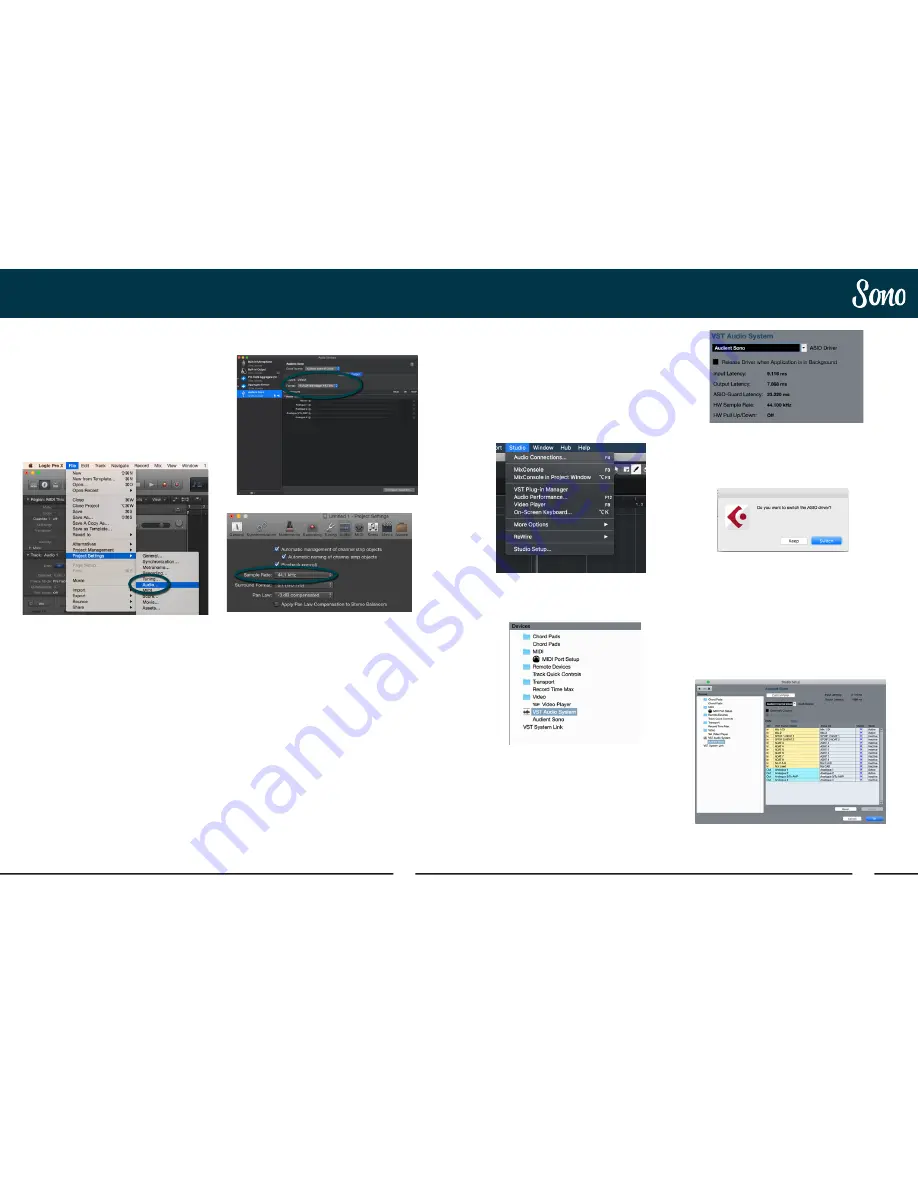
52
53
Cubase Setup
Logic Pro Setup
Select Audient Sono in the menu to ensure that
Cubase / Nuendo addresses the Sono device
driver. You will be asked if this is OK, select
‘switch’.
Select Audient Sono in the devices menu. Here
you will see the main Sono information, where
clock sources can be set as well as activating
I/O ports.
Be sure to click Externally Clocked if
clocking from another digital device via ADAT
or S/PDIF.
Operation with Cubase / Nuendo
Once Sono has been successfully installed
following the steps detailed earlier in this
manual, launch Cubase and head straight for
the Studio menu:
Studio > Studio Setup
Select VST Audio System in the devices menu.
For more Logic Pro information please
consult your Apple user manuals &
documentation.
Operation with Logic Pro
If you are using an external clock source
(ADAT or S/PDIF) to clock Sono, please ensure
that your Logic Pro project is set to the same
sample rate when recording and playing back
in a session, otherwise things may sound a bit
sharp or flat!
File > Project Settings > Audio
If you are using the internal clock in Sono,
setting the sample rate via Logic Pro will update
the Sono sample rate to follow your session.
There may be a slight pause as the system re-
clocks. This is normal.
This can be verified in Audio MIDI Setup.
Macintosh HD > Applications > Utilities



















