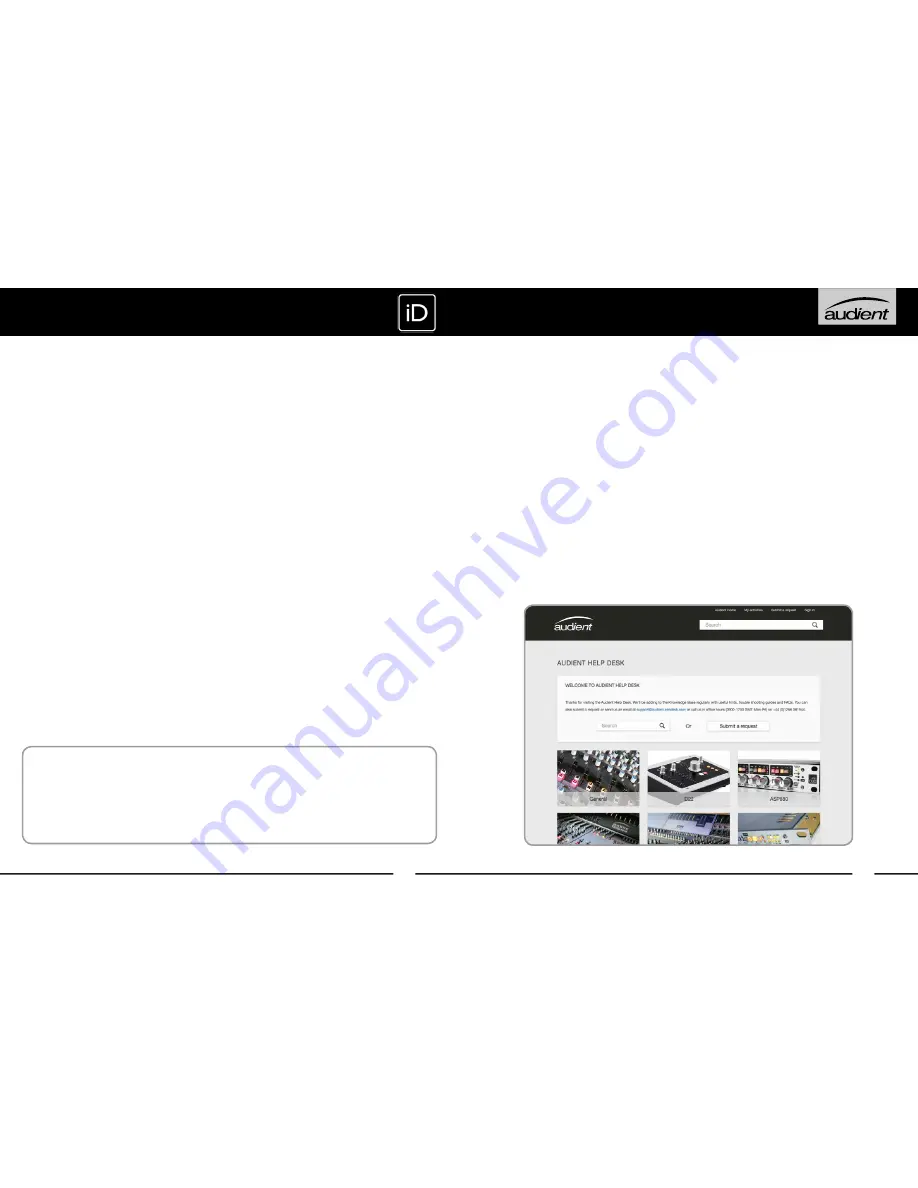
40
39
Service Information
iD14 contains no user-serviceable components, please refer to qualified service personnel
for diagnosis and repair. Your warranty will be void if you tamper with the device at component
level. If you have any questions with regard to the repair, please contact Audient Ltd.
If your unit is in warranty, please contact your dealer directly for a repair or replacement (at
the discretion of the dealer).
For out of warranty repairs, please contact Audient Ltd, after which a
Return Materials
Authorization
(RMA) number will be assigned. This number will serve as a reference for you
and helps facilitate and expedite the return process. When the unit is returned please include
this RMA number along with a description of the fault inside the packaging box.
To request an RMA, access technical support & FAQs, ask for troubleshooting assistance or
make an enquiry, please visit:
www.audient.com/support
SERVICE
Warranty Statement
Your iD14 comes with a manufacturer’s warranty for one year (12 months) from the
date of despatch to the end user.
The warranty covers faults due to defective materials used in manufacture and faulty
workmanship only.
During the warranty period Audient will repair at its discretion or replace the faulty unit
provided it is returned carriage paid to an authorised Audient service centre. We will not
provide warranty repair if in our opinion the fault has resulted from unauthorised modification,
misuse, negligence or accident.
We accept liability to repair or replace your iD14 as described above. We do not accept
any additional liability. This warranty does not affect any legal rights you may have against
the person who supplied this product - it is additional to those rights.
Warranty Limitations
This warranty does not cover damage resulting from accident or misuse. The warranty is void
unless repairs are carried out by an authorised service centre. The warranty is void if the unit
has been modified other than at the manufacturer’s instruction. The warranty does not cover
components which have a limited life, and which are expected to be periodically replaced for
optimal performance. We do not warrant that the unit shall operate in any other way than as
described in this manual.
Audient Ltd
Aspect House
Herriard
Hampshire
RG25 2PN
United Kingdom
Tel: 0044 1256 381944
www.audient.com
WARRANTY


































