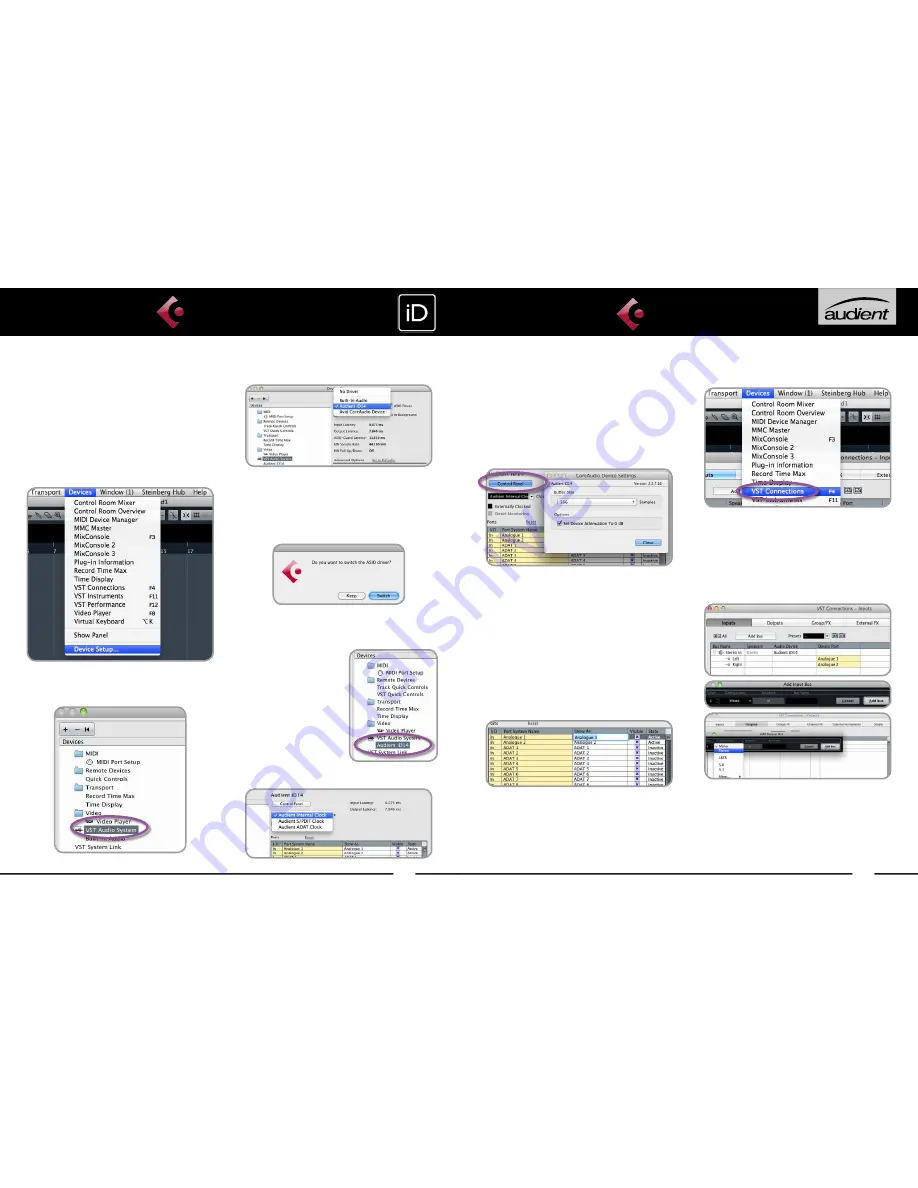
32
31
Operation with Cubase / Nuendo
Buffer sizes can be set in the control panel
within the VST devices display. It is ideal
to keep them quite high to reduce CPU
loading if you use the iD mixer as the input
monitoring device while recording.
I/O ports can be renamed in the device
panel such that they better represent
what you connect to them (for example
Main Monitors, Headphones). This is useful
as any names chosen here will be those
displayed when assigning i/o on track
input/output channel routing.
Close the VST device setup panel and
navigate to the VST connections panel:
Devices > VST Connections (F4)
Here you can ensure that all buses have
been created in Cubase / Nuendo and
therefore all ports are addressable in your
session. Add new buses and assign them
to the necessary i/o if required.
Bus types can be set (mono / stereo) and
the VST control room section can also be
used. For more information regarding set-
up please consult your Steinberg user
manuals and documentation.
CUBASE/NUENDO SETUP
Operation with Cubase / Nuendo
Once iD14 has been successfully installed
following the steps detailed after
page 6
of
this manual, launch Cubase or Nuendo and
head straight for the Devices menu:
Devices > Device Setup...
Select VST Audio System in the devices
menu.
Select Audient iD14 in the menu to ensure
that Cubase / Nuendo addresses the iD14
device driver. You will be asked if this is OK,
select ‘switch’.
Select Audient iD14 in the devices menu...
Here you will see the
main iD14 information,
where clock sources
can be set as well as
activating i/o ports.
Be sure to click
Externally Clocked if
clocking from another
digital device via ADAT or SPDIF.
CUBASE/NUENDO SETUP




















