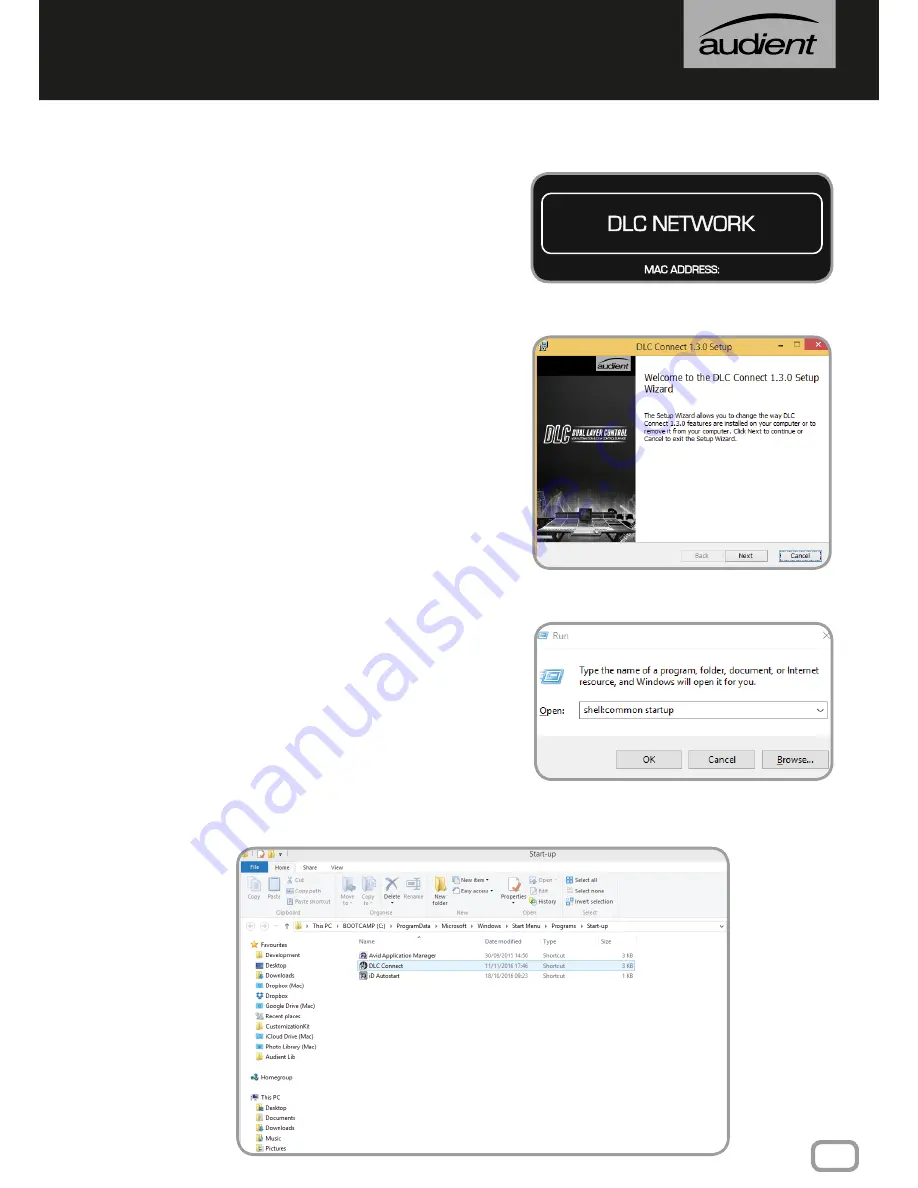
9
Windows Installation
PHYSICAL CONNECTION
To physically connect DLC to your computer,
plug a standard CAT5 Ethernet cable into the
port located above the DLC Network sticker on
the rear of the console, and the other end into
your computer (or router/switch).
DLC CONNECT APP
To achieve communication between DLC and
the PC, the DLC Connect app is needed. This
creates the necessary MIDI ports for your DAW
to connect to DLC. This can be downloaded
from our website at:
audient.com/products/consoles/ASP8024-HE/
downloads
Once downloaded, double click on the file to
begin the installation process.
To enable the application to boot upon user
login:
Find the DLC Connect app in the Start Menu,
right click on it and create a shortcut.
Right click on the shortcut and copy it.
Press Windows Key + R, and type “shell:common
startup”, this will open a folder containing the
startup apps for all users of the computer.
Right click inside the window and paste the DLC
Connect shortcut. DLC Connect will now open
upon user login.




















