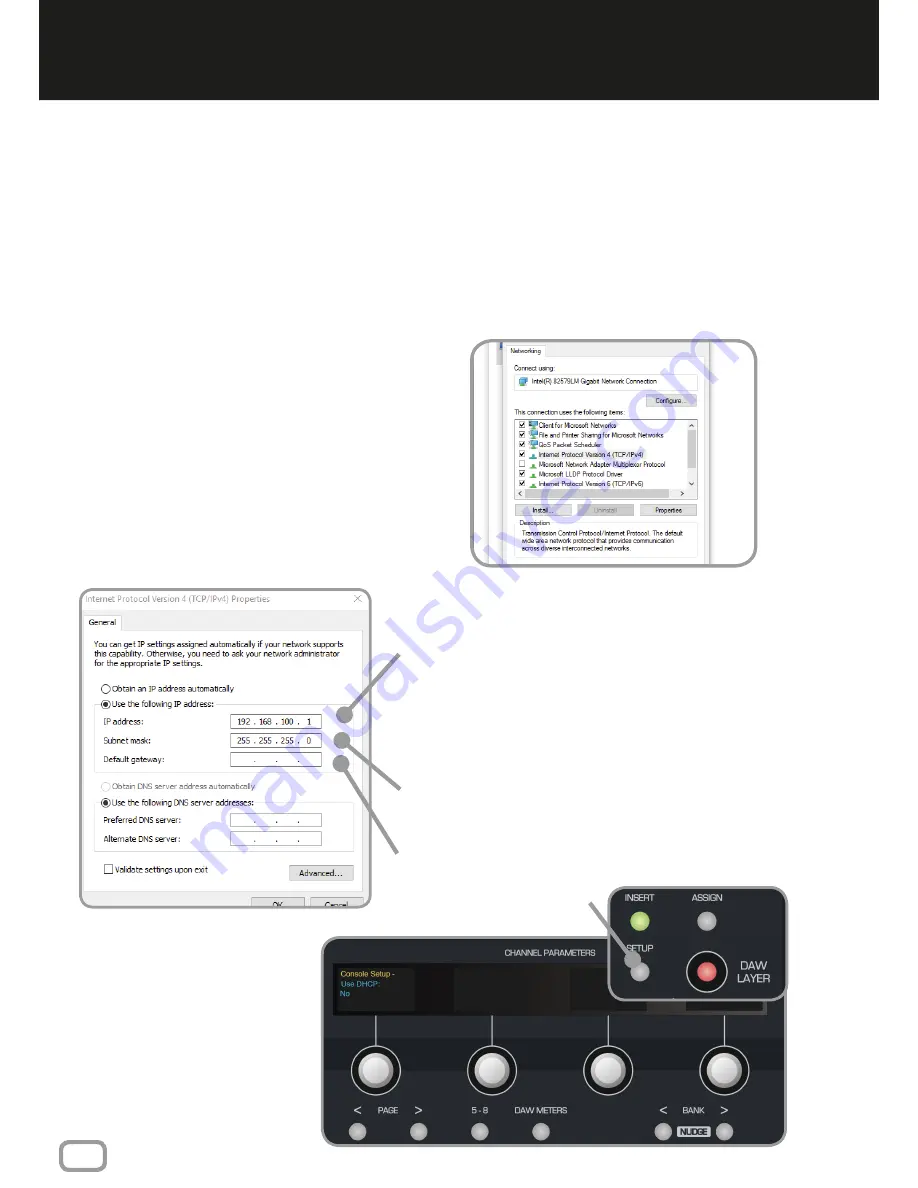
10
Windows Installation
SETTING MANUAL IP ADDRESSES
If you aren’t using DHCP to automatically assign IP
addresses, you must manually set them to ensure the
two devices are networked correctly.
Control Panel > Network and Internet > Network and
Sharing Centre > Change Adapter Settings
In this window, right click on Ethernet and select
Properties. From the list of connections, find IPv4 and
click properties. Here you can change the IP address.
Example:
Choose a unique IP address by changing ‘X’
to a number between 1-254, in the following
IP address:
192 . 168 . 100 . X
This ‘X’ number must be different on the DLC
module and the computer.
Set the Subnet Mask to
255 . 255 . 255 . 0
We recommend leaving Default Gateway
settings blank
On the DLC Module, press
the Setup Button. The OLED
displays will show the first page
of the console setup.
Using the Page Keys underneath
the first encoder, page to the
right and ensure that Use DHCP
is set to
NO
.
Setup Button
NETWORKING THEORY
On a network, devices must have a unique “address” to ensure they can communicate, this
is known as an IP address. You will need to decide whether your network will automatically
assign IP addresses to connected devices, or if you will manually assign them yourself.
If connecting DLC to your computer directly, you will most likely want to set the IP addresses
manually, however if connecting DLC to a larger network, typically the IP address will be
automatically assigned using “DHCP” (you will commonly have used this without realising
when connecting to things like WiFi networks).




















