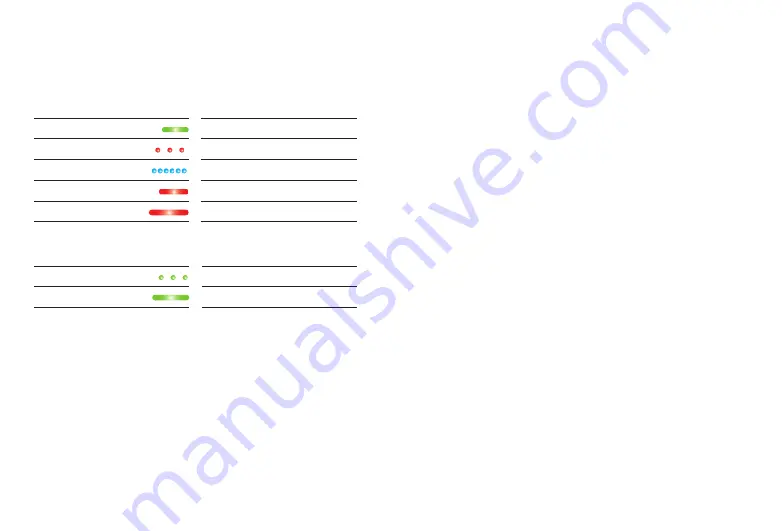
16
17
Understanding the indicator light (LED)
During operation
During charging
Solid green 3 sec
Switching on
Blinking red
Low battery (~30min left)
Blinking blue
Pairing mode
Solid red 5 sec
Pairing failed
Staying solid red
Device error
Blinking green
Charging
Staying solid green
Charging complete
Adjusting the volume
The volume of the Partner
Mic can be adjusted with
the multi-function button on your hearing aid or from
the Remote Control functions within the app,
available for both Android and iOS.
Low battery warning
When the Partner
Mic has approximately 30
minutes of battery time left you will hear two beeps
every 10 minutes and the indicator light will blink
red.
Summary of Contents for Partner Mic
Page 1: ...Partner Mic user guide ...
Page 16: ......


































