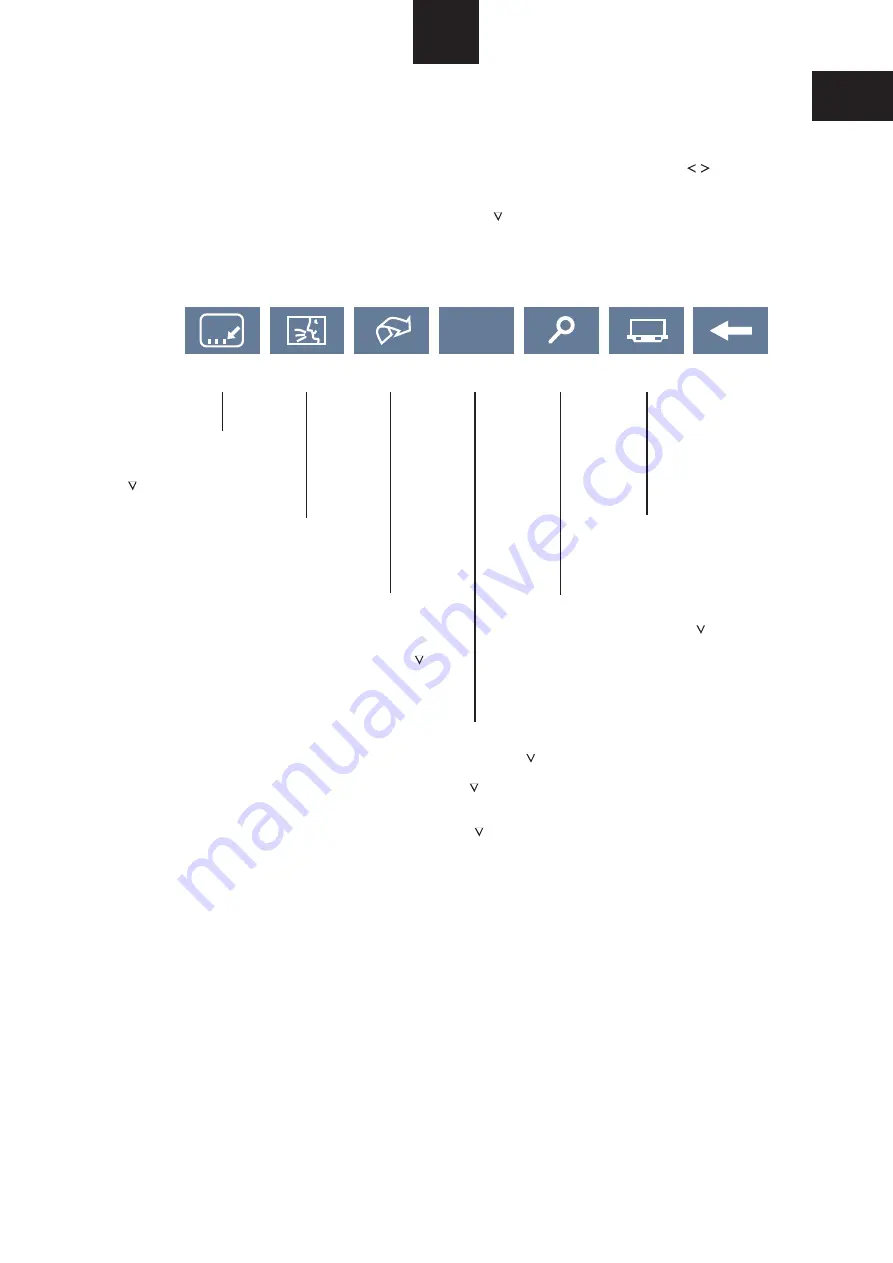
14
GB
AVR-1 On-Screen Toolbar
The on-screen TOOLBAR gives quick access to certain
features while a movie is playing.
SWITCHING ON THE TOOLBAR
Press the TOOLS key to switch on the on-screen toolbar.
SELECTING A TOOLBAR SYMBOL
You can choose a Toolbar symbol with the
CURSOR keys.
CHANGING A TOOLBAR SETTING
The
CURSOR key changes toolbar settings.
SWITCHING OFF THE TOOLBAR
Press the TOOLS key again to switch off the toolbar when you
are finished.
SUBTITLES
AUDIO
REPEAT
A-B LOOP
ZOOM
DISPLAY
Choose this toolbar symbol to
switch the subtitles on or off or scroll
through the available languages
.
using the
CURSOR key
Choose the REPEAT symbol if you want to
set the whole disc to repeat, or to repeat
only a title, chapter or track on the disc.
When the symbol is selected, use the
CURSOR key to choose the repeat option
you want.
Choose A-B LOOP if you want to repeat a
section of a movie. Press the
CURSOR
key once when you are ready to start the loop
(A point). Press the
CURSOR key again
when you want to end the loop. The AVR-1
will now play the loop between start and end
continually. Press the
CURSOR key again
to cancel the A-B LOOP.
Choose the ZOOM symbol to zoom into the
centre of the picture. Press the
CURSOR
key to set the zoom level you want.
Choose the DISPLAY symbol to switch on a
status display on the TV screen. You can
choose different display options by pressing
repeatedly the DOWN key.
Choose the AUDIO symbol to change the
audio language. This is only possible if the
disc includes multiple languages.
A-B
RETURN
Summary of Contents for AVR-1
Page 1: ...Operation manual and technical specifications ...
Page 2: ......















