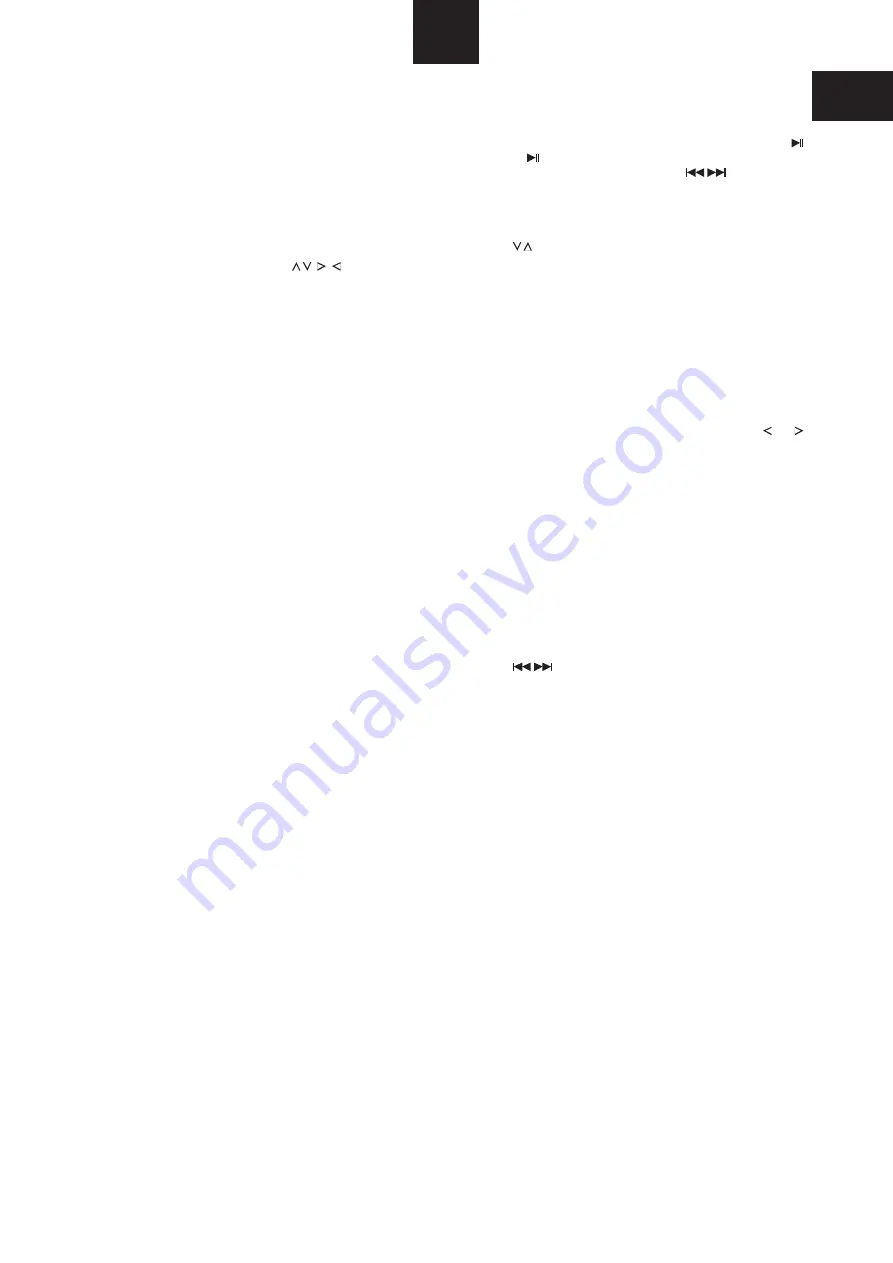
Viewing JPG Digital Photos on a CD-R or DVD-R
13
GB
Playing The Radio
PLAYING THE RADIO
Switch on the AVR-1. Press the SOURCE key to select the FM or
AM band you require.
SETTING THE VOLUME
AUTO-TUNING
The AVR-1 radio will auto-tune all local stations automatically
and program them into preset locations. To auto-tune, press the
GOTO key. AUTOPROG will show in the display. Wait briefly
while the AVR-1 searches out all available stations and programs
them into memory. If the display shows CHECK, then
ANTENNA, no station has been found and you should check the
antenna connection is OK. If the display shows PROG FULL,
then more than 40 stations were found.
MANUAL TUNING
The AVR-1 can also be tuned manually. Press the
or
CURSOR keys to tune manually in steps. Hold down these keys
to scan to the next station up or down the band.
STORING A PRESET STATION
There are 40 preset radio station memories available for FM or
AM stations. To STORE a station, first tune in to a station, then
press the STORE key, followed by one or two digits with the
NUMBER keys to set the preset number, then press STORE
again. This station will be stored in memory for future use.
PLAYING A PRESET STATION
Pressing a NUMBER key will recall a preset station. If the station
number has two digits, press the two numbers in sequence.
STEPPING THROUGH PRESET STATIONS
Use the volume keys to set the volume level from the speakers.
NOTE:- The AVR-1 volume control will not control the volume
from the TV speakers.
Use the
keys to step through each preset in turn.
VIEWING JPG DIGITAL PHOTOS
You can view a CD-R or DVD-R disc of your digital photos or
other JPG files with the AVR-1.
Switch on the AVR-1 and your TV. Select DVD with the SOURCE
key. Load your disc into the front panel loading slot.
FINDING YOUR PHOTOS ON THE DISC
SLIDESHOW
When you find the folder you want, select a file in the folder and a
slide-show will begin. You can pause the slide-show with the
key.
change
the picture displayed by holding down the
keys. When all
pictures in the folder have been shown, the AVR-1 will move to
the next folder (if available).
ROTATING THE PICTURES
RETURNING TO THE FOLDER LIST
To return to the folder list, press the STOP key.
You can navigate the disc on the TV screen. The screen will show
a map of the disc folders, Press OK to select a folder and display
sub-folders or files on the disc. Use the
CURSOR keys
to navigate the folder list. Selecting number 0 at the top of the list
will move back up the folder list.
Press
again to start the slide-show. You can also
Use the
CURSOR keys to rotate or mirror pictures when they
are on the screen.
PLAYING AN EXTERNAL SOURCE
Three additional sources may be connected to the AVR-1 such
as TV sound (via SCART cable or TV input), a digital source (to
OPTICAL input) or another analogue source such as tape. See
page 6 for connection instructions.
SELECT THE CORRECT SOURCE
To select one of these external sources, press the SOURCE key.
This will change the source from DVD -
OPTICAL
-
SCART AUDIO - TV - FM - AM.
AUX -
SETTING THE VOLUME
Use the volume keys to set the volume level from the speakers.
NOTE:- The AVR-1 volume control will not control the volume
from the TV speakers.
Playing From an External Source
Summary of Contents for AVR-1
Page 1: ...Operation manual and technical specifications ...
Page 2: ......















