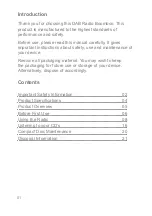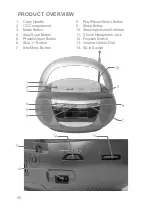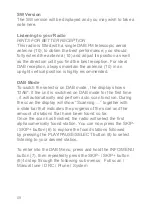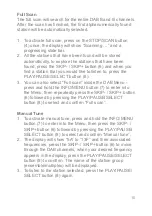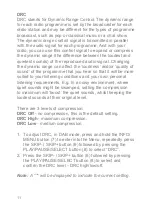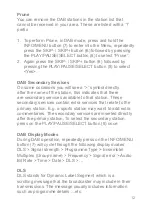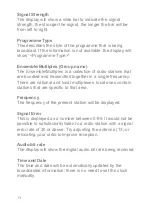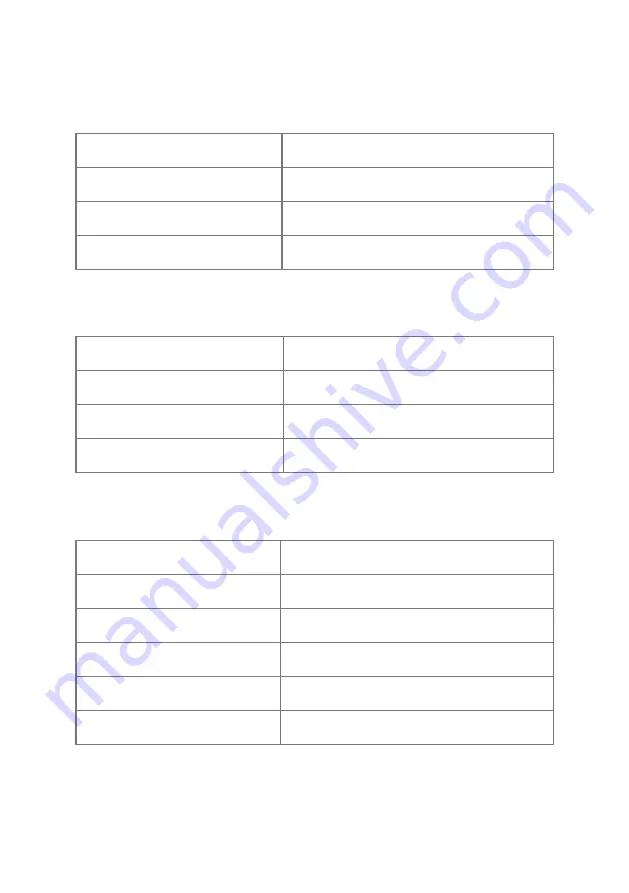
04
PRODUCT SPECIFICATIONS
Channels
2 Channels (Track & Time)
Optical Pick-Up
3 Beam Laser
Frequency Response
100Hz - 16KHz
Compatibility
CD/CD-R/CD-RW
CD Section
Receiving Band
DAB/FM
Tuning Range
FM 87.5 - 108Mhz
Antenna
DAB/FM Rod Antenna
Channel Block
DAB (Band III)
Radio Section
Output Power
1.2W x 2
Headphone Jack
3.5mm
Power Source
100-240V 60/50Hz
Power Consumption
9W
Weight
1kg
Batteries
8 x C Batteries (Not Included)
General