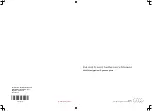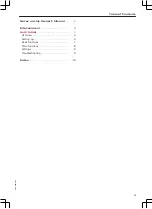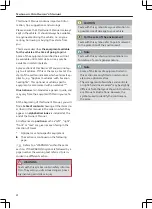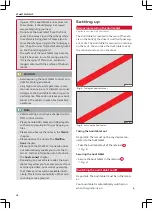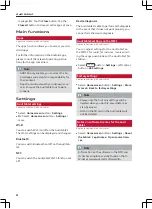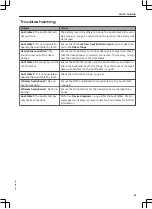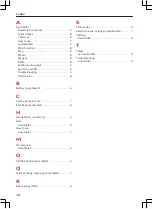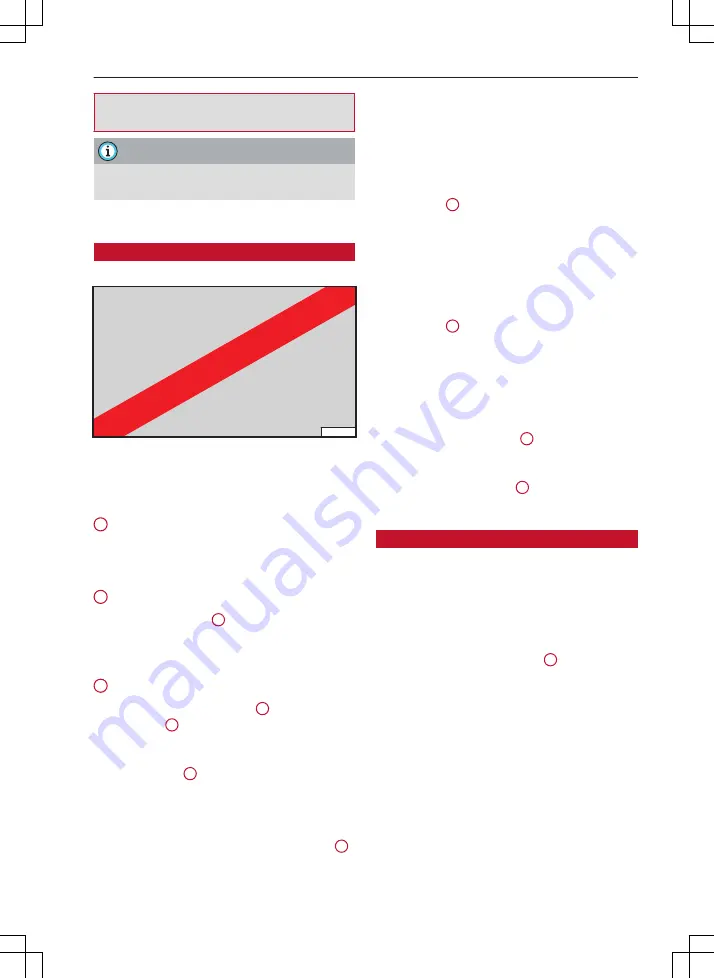
Audi tablet
workshop. Improper changes to the battery
can cause malfunctions - risk of accident!
Note
Please also observe the notes in the
Modifica-
tions
chapter.
Basic functions
Operation, menus and symbols
Applies to vehicles: with Audi tablet
RAH-8174
Fig. 6
Menu and symbols
Calling up, selecting or confirming a function
►
Tap on a function.
1
Calling up apps
►
Tap on an app.
Refer to
2
Back function
►
Tap the
Back
button
4
.
The
Back
button's function depends on the con-
text and may also call up the
home screen
.
3
Calling up the home screen
►
Tap the
Home screen
button
3
. The
main menu
1
will be displayed.
Calling up the task manager
►
Tap the button
4
.
Refer to
.
Calling up the selection menu
►
Swipe your finger to the right from position
5
Closing the selection menu
►
Swipe your finger to the left from the edge of
the menu until the menu is closed.
Calling up the message centre/mini player
►
Swipe your finger downwards from the top of
the display
6
Depending on the app called up, you will be
shown messages or a mini player to operate your
audio files.
Calling up the quick settings
►
Swipe your finger downwards from the top of
the display
7
Refer to
Refer to
Status line
The symbols described in the following table are
displayed in the status line
8
Calling up the search function
Starts the search function
9
for files on
the Audi tablet's internal storage.
Task manager
Applies to vehicles: with Audi tablet
The task manager displays all active apps and
allows you to close apps or switch to an active
app.
Calling up the task manager
►
Tap the
Task manager
button
4
.
Switching to an app
►
Swipe your finger to the left/right in the task
manager until the app is displayed as a minia-
ture view. Tap briefly on the miniature view of
the app.
Closing an app
►
Press and hold the miniature view of an app
and swipe vertically upwards with your finger
until the app is no longer displayed in the task
7
xxx.xxx.xxx
Summary of Contents for MMI Navigation System plus
Page 2: ......