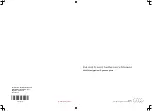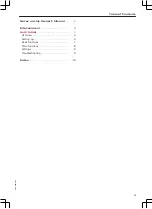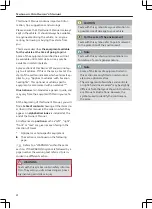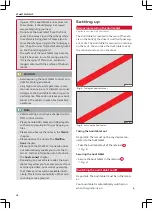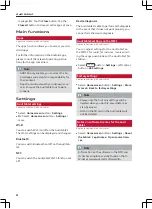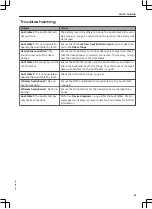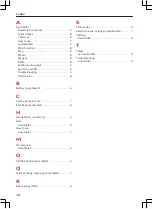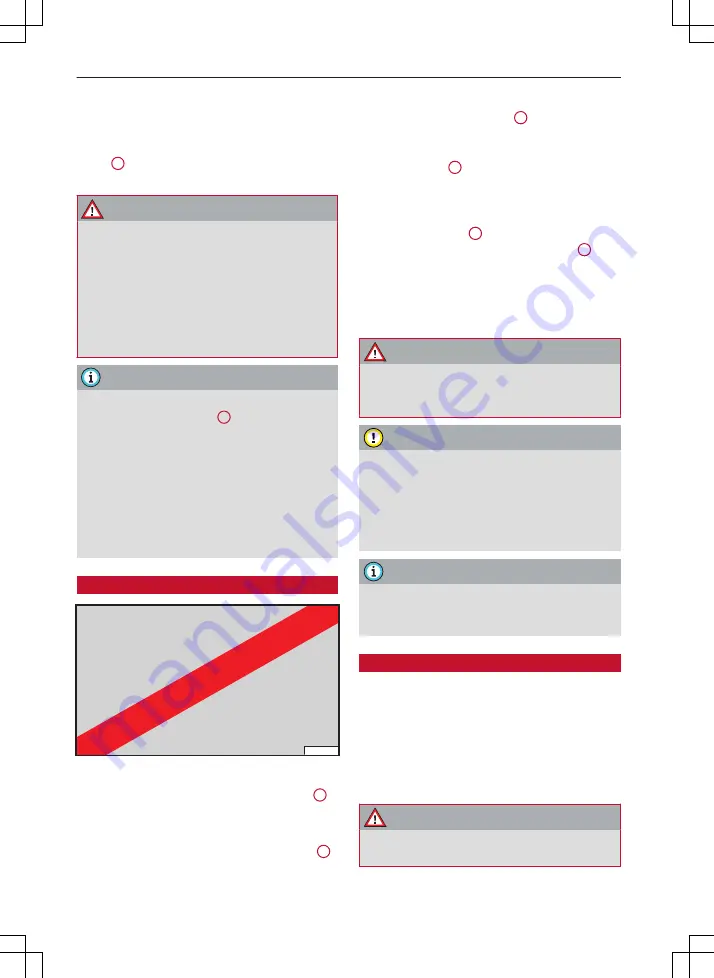
Audi tablet
Wired headphones
3.5 mm jack plug
Insert the headphone connector into the Audi
tablet
2
gages fully.
WARNING
–
For safety reasons, the driver should only
use headphones when the vehicle is station-
ary - risk of accident!
–
Please ensure that the volume of the Audi
tablet and of the headphones is set to a
minimum before you put the headphones
on. You may otherwise damage your hear-
ing.
Note
–
If a set of headphones is connected to the
headphone connection
4
the audio output is prioritised for the wired
headphones. Any non-wired headphones
connected will be muted.
–
When you connect a set of headphones, very
high volume levels are automatically re-
duced to a preset level.
–
Please observe the notes in the operating
instructions for your headphones.
Inserting/removing an SD card
RAH-8165
Fig. 5
Changing an SD card
There is an SD card reader on the Audi tablet
6
.
–
To prepare a tool
: Use a paperclip as a tool by
bending the end of one so that it is straight
1
–
To open the cover
: Press the end of the paper-
clip into the round opening
2
SD card holder springs out.
–
To remove the SD card
: Pull the cover with the
SD card holder
3
out of the Audi tab-
let and remove the SD card from the SD card
holder.
–
To insert an SD card
: Put the new SD card into
the SD card holder
3
and slide the SD
card holder into the SD card reader slot
4
until
you feel it engage.
The storage space on the SD card inserted is then
added to the internal storage space of the Audi
tablet.
WARNING
For safety reasons, the card reader cover must
always be closed while the vehicle is in motion
- risk of injury!
CAUTION
Only use one-piece SD cards. If you use adapt-
er cards (more than one piece), the SD card
can become detached from the adapter (e.g.
due to jolting). Parts could then get stuck in
the card reader, impairing the functionality of
the system.
Note
Store the SD cards in a suitable case to pro-
tect them from dirt and dust and to avoid
damage.
Charging the battery
The Audi tablet's battery can be charged in the
vehicle.
Important: The ignition must be switched on.
–
To charge the battery
: Secure the Audi tablet in
the retainer provided in your vehicle
The battery will be charged automatically.
WARNING
The Audi tablet's battery is permanently in-
stalled and must only be changed by an Audi
6
Summary of Contents for MMI Navigation System plus
Page 2: ......