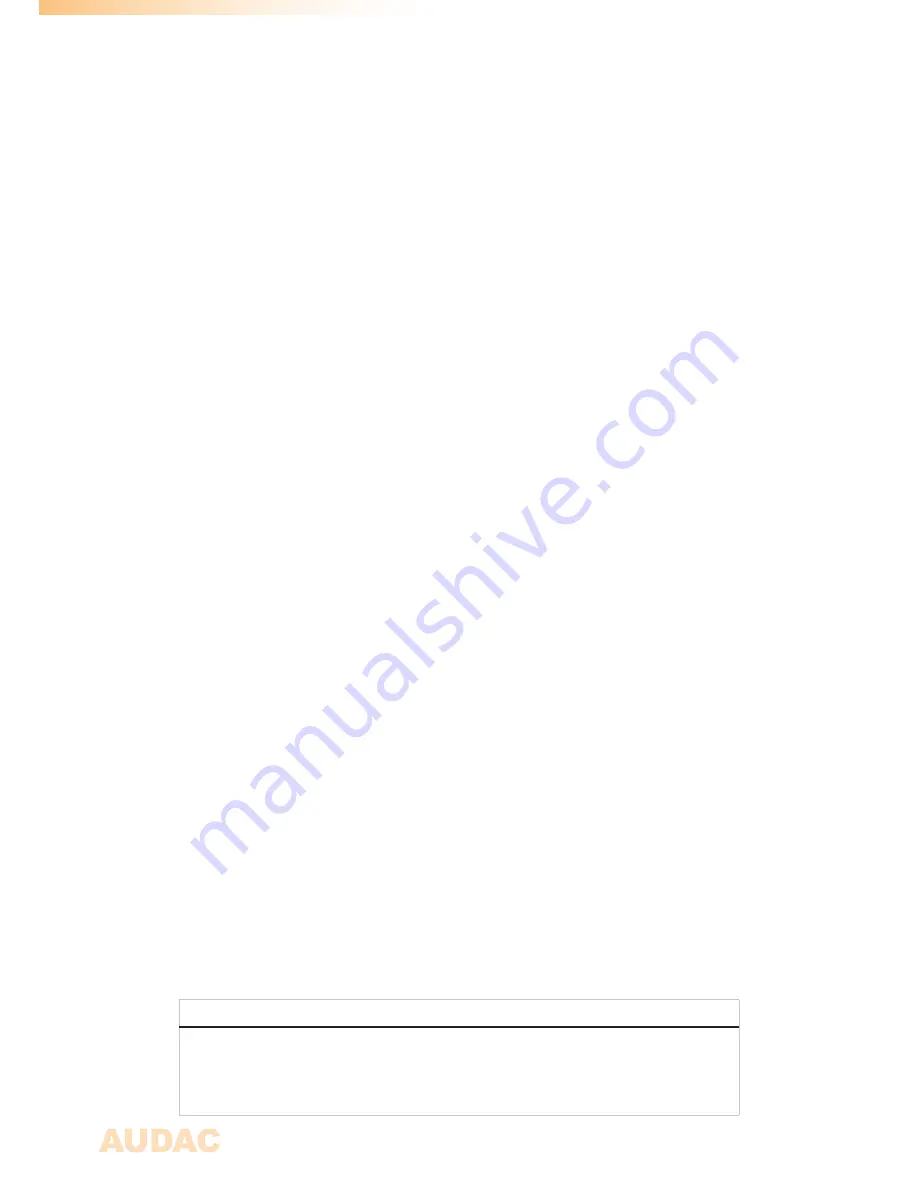
2
ADDITIONAL INFORMATION
This manual is put togheter with much care, and is as complete as could be on the
publication date. However, updates on the specifications, functionality or software may
have occurred since publication. To obtain the latest version of both manual and software,
please visit the Audac website @ www.audac.eu.


































