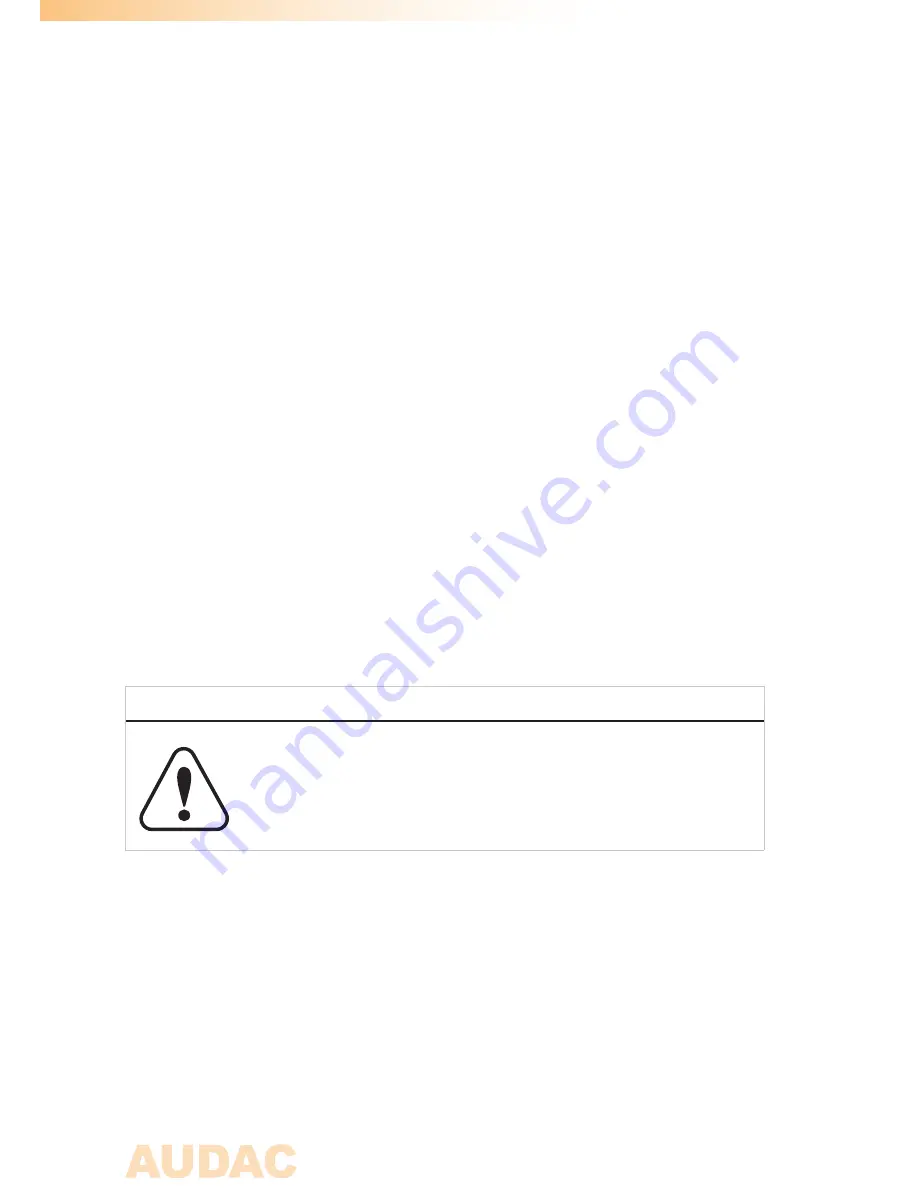
2
Introduction
7” Touchscreen display kit M2/R2
The difference between M2DIS and R2DIS can only be found in the software inside
the unit. This installation manual covers the mounting instructions for both M2 and
R2 and uses pictures from the M2 for reference.
The M2/R2DIS is an optional display unit with touchscreen which can be installed
internally in the front panel of the M2/R2 digital audio matrix system. This unit
consists of a 7” TFT display panel with a resolution of 800 x 480 px that is fitted with
a resistive touch-screen panel. It is controlled by a powerful 32 bit processor which
communicates directly with the DSP processor.
This unit allows the user to operate the control functions of the matrix systems
without any external equipment. This can be useful when the system is installed in a
technical room where no external control devices are within reach.
Installation precautions
The installation of the display unit may only be performed by
qualified technicians.
Incorrect installation can lead to permanent damage or incorrect
functioning of the equipment.
Packaging contents
- M2/R2 Display module
- 2p powercable 500mm
- 20p Flatcable cable 80mm
- 9p Flatcable with D-Sub connector 600mm
- 4 pcs M3x10 mounting screw
- M2/R2DIS user manual









