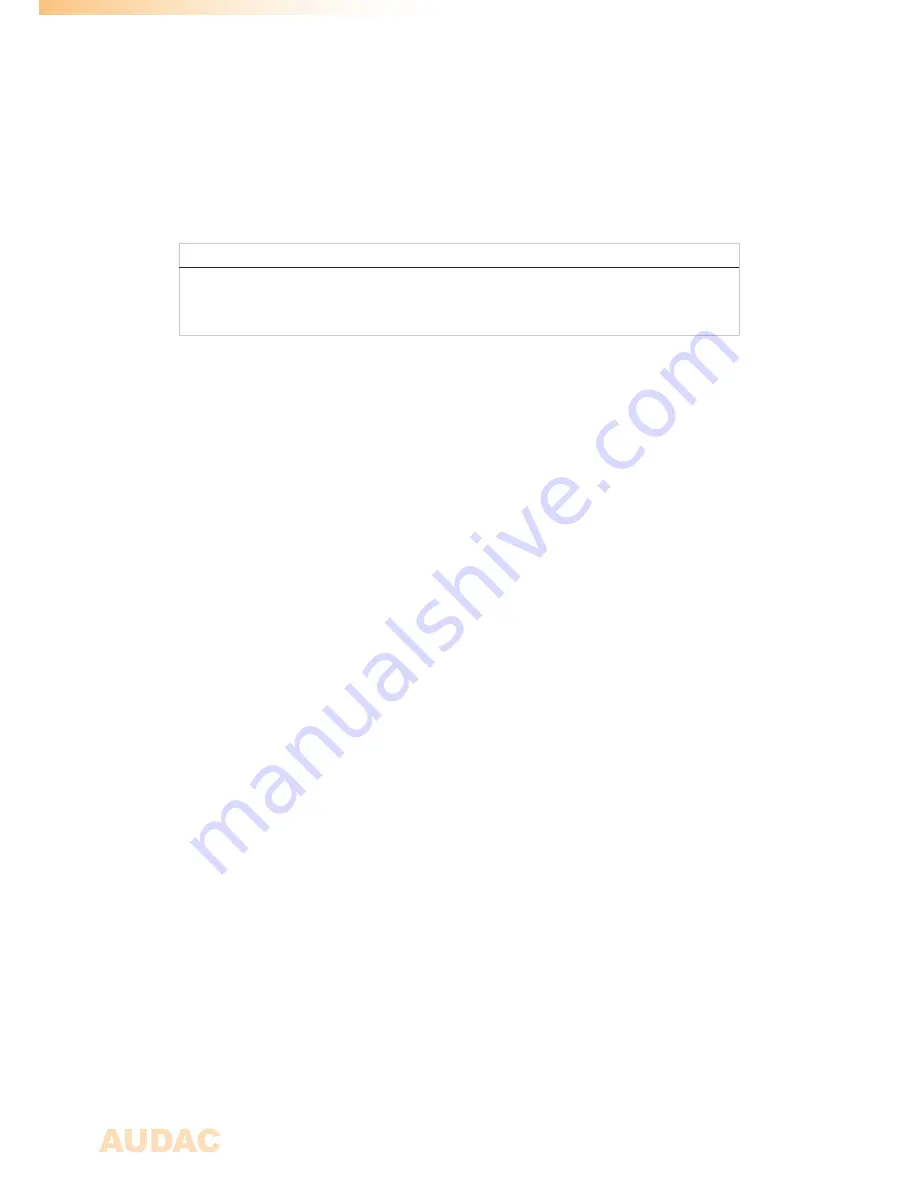
14
Chapter 3
Quick start guide
Connecting the amplifier
ATTENTION
Make sure the power of the device is turned OFF before any connections or wiring
adjustments are made. Disregarding this rule can lead to permanent damage of the
equipment.
1) Connecting the audio sources
Connect all the audio sources to the input connections on the rear side of the amplifier.
Depending of the installation and the used sources (pre-amplifiers, mixers, matrix systems,
...) the appropriate selection of input connectors can be made between XLR and terminal
block.
2) Connecting the loudspeakers
Connect the loudspeaker lines to the 4-pin terminal block output connections on the rear
panel of the amplifier. The loudspeaker lines shall be connected between the ‘100V’ and
‘COM’ terminals for each output. All outputs contain two (identical) 100V and COM terminals,
allowing convenient connection for two loudspeaker lines. More information about loudspeaker
output connections is described in a further chapter of this instruction manual ‘Connecting
the amplifier’.
3) Other connections
After the in- and output connections are made, other connections such as mains power
(and RS-232 if required) can be made. After connecting them, the amplifier is ready to be
powered-up and configured.
Configuring the amplifier
1) Configuration using presets:
In case your setup is a pre-defined set solution from AUDAC, a set solution configuration file
will be available (*.SOL) whereby all settings for the configuration can be made by uploading
the corresponding file to the amplifier. In this case, the file should be stored on an USB
storage device and inserted to the USB port on front of the amplifier. After inserted the USB
storage device, browse to the ‘Settings’ > ‘General setup’ > ‘USB’ > ‘Load’, browse to the
correct file and press the function dial. After selected, all settings for the set solution will be
loaded in one action, the message “Settings loaded” will appear and all other configuration
steps can be skipped. In case a custom configuration is required, proceed to the next step.
Summary of Contents for PMQ240
Page 1: ...PMQ Series User manual PMQ240 PMQ480 PMQ600 www audac eu ...
Page 6: ...6 ...
Page 30: ...30 Notes ...
Page 31: ...31 Notes ...
Page 32: ...32 Notes ...





























