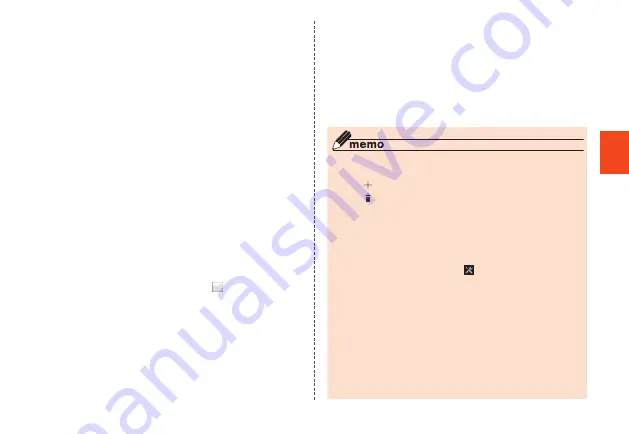
Get
ting R
ead
y
■
Restricting the amount of time that the
product can be used
Set the time of day the product can be used and the
amount of time that calls can be made.
1
"Restrict functions for children" menu
→
[Restrict use time]
■
Restricting the time of day and amount of time for
using the product
Set the time of day that use is restricted to and the amount
of time the product can be used per day.
2
[Restricted period for use]/[Available time per
day]
3
Tap "ON"/"OFF" at the top of the screen to
turn "ON"
The time of day that use is restricted/usable time
restriction is turned "ON", and a settings screen is
displayed.
4
Tap and set the time
→
Tap " " to set the
day, etc.
■
Restricting call time (one day/one month)
Set the amount of time that calls can be made per one day/
one month.
2
[Call time per day]/[Call time per month]
3
Tap "ON"/"OFF" at the top of the screen to
turn "ON"
The amount of time that calls can be made per one
day/one month is turned "ON", and a settings screen is
displayed.
4
Tap and set the amount of time that calls can
be made
The time of day that use is restricted/usable time per
day
◎
Tap "
" to register a new setting.
◎
Tap "
(Delete)" to delete a setting.
◎
Auto-answer functions such as hold answer, auto
answering, incoming reject, etc. are also counted in call
time. Call time to emergency contacts is not counted.
◎
10 minutes before a use restriction starts, a notification
appears in the status bar.
◎
Once a use restriction starts, "
" appears in the status bar
and use is restricted.
◎
To ensure safety in an emergency at night, calling, e-mail,
SMS,
安心ナビ
(Security Navi), the personal alarm, etc. are
not subject to usable time restrictions.
Operation when the personal alarm is activated
◎
The personal alarm can always be used regardless of
restrictions on use time and call time.
Operation during a call
◎
If a call exceeds the set call time, restriction starts after the
call ends.
33






























