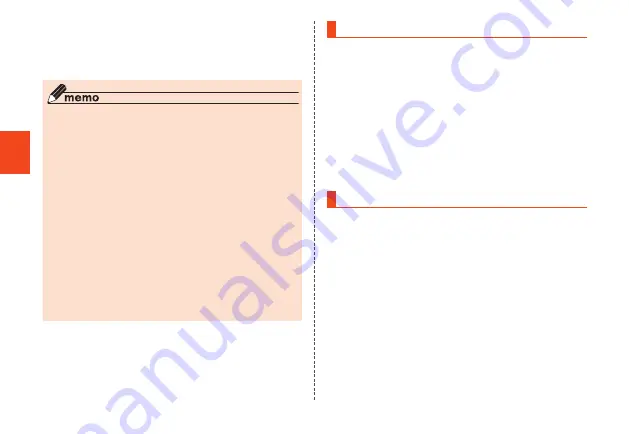
Get
ting R
ead
y
■
Authenticating with the parental password
To allow a child to use not-as-yet approved "pending"
Contacts entries or applications, the parental password can
be entered to cancel restrictions.
◎
Enter letters and numbers, from 4 to 17 characters in
length, for the parental password. Both letters and numbers
must be used.
◎
Entering an incorrect parental password three times causes
a temporary cancelation password to be sent to the e-mail
address registered for the first emergency contact.
◎
In the following instances, the product reverts to its
unauthenticated state.
•
Returning to the Home screen
•
The display turns off
•
A call arrives
•
A set alarm sounds
•
An application is activated from the recent apps or
notification panel
If the product reverts to its unauthenticated state while a
parent or guardian is making settings, the product returns
to the screen before the product is authenticated. Enter the
parental password to resume making settings.
Changing the parental password
You can change the parental password.
1
Parental settings menu
→
[Change parental
password]
A screen for changing the parental password is
displayed.
2
Enter a new parental password
→
[Continue]
3
Enter the new parental password again for
confirmation
→
[OK]
The new parental password is set.
Adding or editing emergency contacts
You can register up to 3 contacts as emergency contacts
that location and image information is sent to when the
personal alarm is activated.
1
Parental settings menu
→
[Add/edit
emergency contacts]
A screen for adding and editing emergency contacts is
displayed.
2
[Add new]
→
Enter required items
→
[OK]
•
To select and add an emergency contact from
Contacts, tap "Add contacts".
28






























