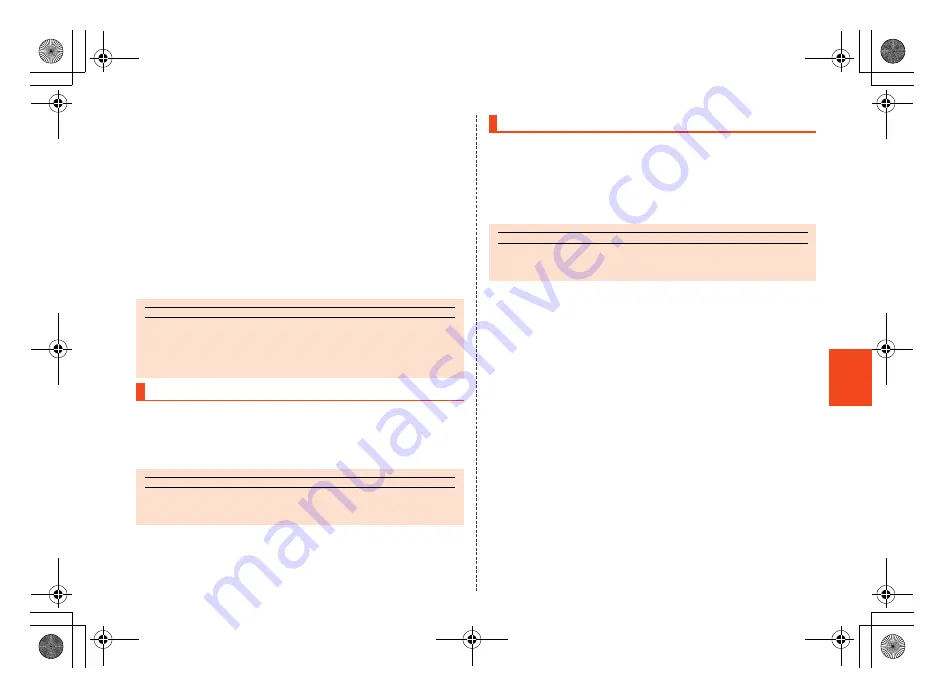
53
is15sh_e_05.fm
[53/53]
Character
Input
■
Using Wildcard Prediction
Conversion candidates predicted from the number of the entered
characters are displayed and can be entered.
Example: When entering “Call”
A
On the character entry screen, enter “C”.
B
r
[
r
[
r
.
Each time you press
r
, “
*
” is entered and conversion candidates
predicted from the number of characters appear in the prediction
candidates list.
C
j
[
Select “Call” with
a
[
c
.
A
On the character entry screen,
C
(hold down)
[
[Change input mode].
B
Select the input mode
[
c
.
A
On the character entry screen,
A
.
The emoji/symbol/facemark list screen is displayed.
The character type is switched in order of “Pict”
[
“Symbol”
[
“Facemark” each time you press
A
.
B
Select an emoji/a symbol/facemark
[
c
.
■
Operations on the Emoji/Symbol/Facemark List
Screen
C
: While displaying the emoji list, switches between the emoji list
converted automatically when sent to a cell phone of another
carrier and the normal emoji list.
While displaying the symbol list, switches between the list of
full-width symbols and half-width symbols.
While displaying the facemark list, edits the facemark at which
the cursor is pointed.
.
/
/
: Displays the previous/next category or page.
memo
Predictive conversion
◎
For Hiragana input, press
A
to switch to the normal conversion
candidates list. Press
C
/
J
to display the prediction candidates list
again.
Switching Character Input Modes
memo
◎
Some input modes cannot be used depending on the screen or the
application.
Entering Emoji/Symbol/Facemark
memo
◎
Some lists cannot be displayed and some emojis/symbols/facemarks
cannot be entered depending on the screen you operate.
is15sh_e.book 53 ページ 2012年7月20日 金曜日 午後4時18分
Summary of Contents for Aquos Phone SL IS15SH
Page 1: ...June 2012 1st Edition...
Page 83: ...June 2012 1st Edition...






























