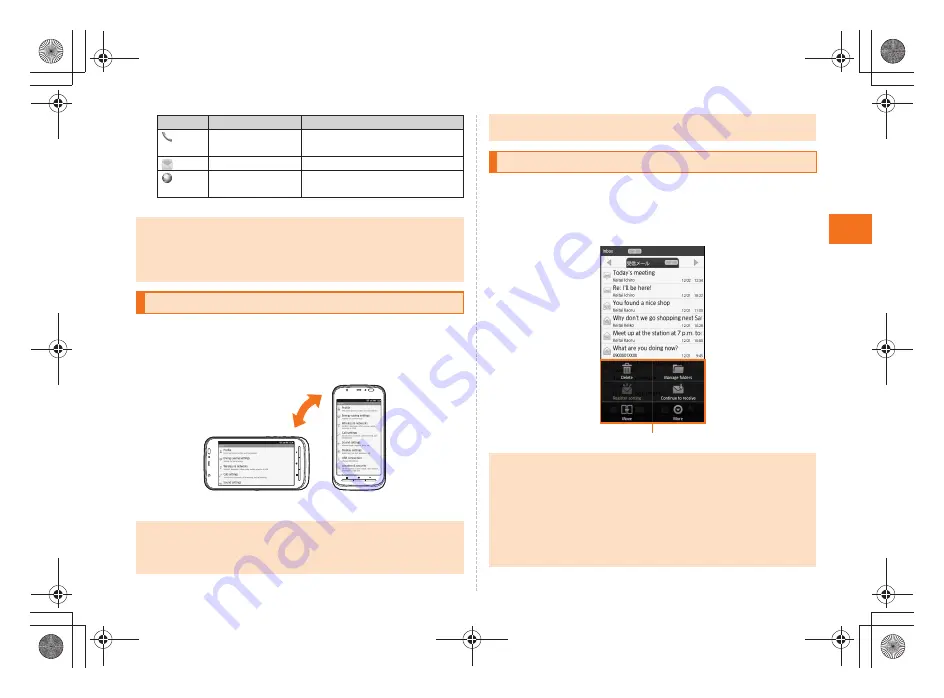
23
Learni
ng
t
h
e
Basics
~
~
~
~<MFZ>
ue04_as50_9e.fm
[23/27]
* Registered to the Quick Menu by default.
Portrait and landscape display are switched according to the
orientation of the IS12SH.
Example: When rotating the IS12SH 90° from Portrait (Landscape)
display to the left (right).
■
Option Menu
The option menu is displayed by pressing
e
on the screen where
the menu is available.
Example: In the inbox screen
*
Phone
Make a call and use outgoing
history/incoming history.
*
Use C-mail or e-mail.
*
Browser
Browse web sites on the
Internet.
•
When you use functions from a menu, packet communication charges may
apply depending on the function.
If you have not subscribed to IS NET, au.NET charges (525 yen for the used
month) and communication charges apply.
•
Icon designs may be changed without prior notice.
Switching Orientation
•
Operate the IS12SH in the upright position. The screen display may not be
changed if the IS12SH is laid in parallel to the ground.
•
From the Main Menu, tap
Settings
[
Display settings
[
Auto-rotate screen
to
set whether to switch portrait display and landscape display.
Icon
Application
Description
《
Landscape display
》
《
Portrait display
》
•
In some applications such as Video Camera, the screen display may not be
switched regardless of the orientation or setting of the IS12SH.
Displaying Available Menu
More
•
When the number of available option menus exceeds the number that can
be displayed on the screen as icon,
More
is displayed. Option menus that
cannot be displayed as icon are collected into
More
, and tap
More
to
display them.
•
Even on the same screen, the number of items collected into
More
differs
depending on the setting and condition since the number of option menus
displayed differs depending on the setting and condition.
•
In this manual, operation to tap
More
is not described for option menu.
Option menu
as50_ue.book 23 ページ 2011年7月15日 金曜日 午前9時36分






























