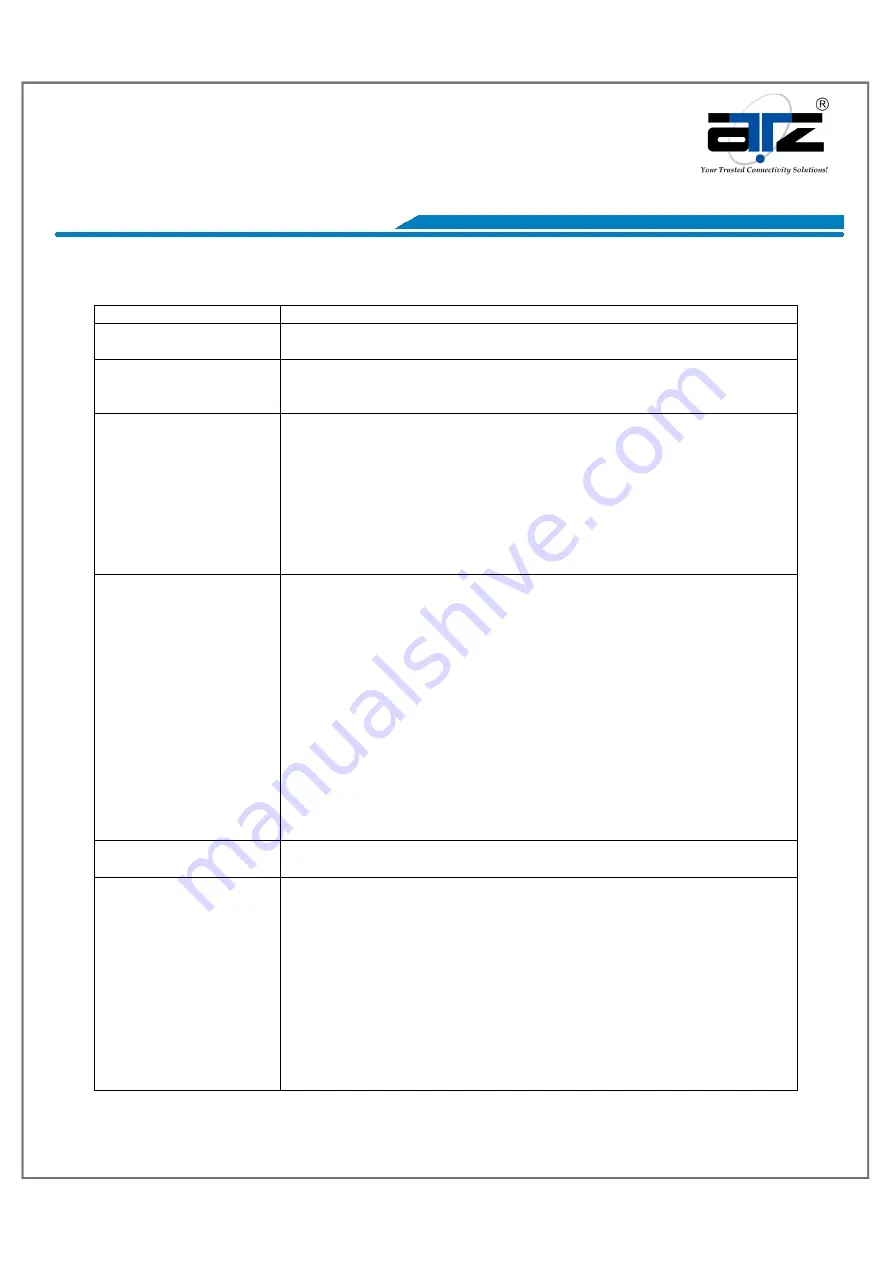
Model :
ATZ HDMI4K-EM120TR
Description :
4K HDMI+USB KVM Extender over IP / Fiber
pg. 10
Notes
:
- All brand names and trademarks are properties of their respective holders and are referred to here for descriptive purpose only. Photo attached is for reference only, it may be slightly varied in items of colour,
shape from the actual item delivered from time to time.
All specifications are subject to change without prior notice.
© Copyright ATZ
Descriptions:
Feature/Button Feature Descriptions
Remote/Loopback
When System is all setup, short press this button will change
between remote / local loopback
Snoop (on/off)
When System is all setup and video is displayed at the client side.
Long Press this button will for the local loop back port to be enabled
for Snooping feature.
Video Mode/ Graphic
Mode
User can select to change between Video Mode / Graphic Mode using
this button. The button state will be save to flash, and remember
after rebooting.
Video Mode: FW will automatically trade-off between bandwidth and
video quality to ensure smooth video playing experience.
Graphic Mode: FW will fix the trade-off to ensure best graphic/text
viewing experience.
Anti-Dither (1/2/off)
Anti-Dithering Mode is design to work with ATI graphic cards that
provide dithering output. Dithering output is used to make coloring
looks better than it's original color depth. It uses visual transient to
create a half-tone effect. However, this presents great difficulty for
Video Compression to maintain low bandwidth even if the source
display seems static.
Currently, we only see Dithering Output with ATI graphic cards.
To resolve this issue, AST1500 provides Anti-dithering for 1 bit, 2
bit, or off.
If the source content does not generate dithering output and this
feature is turn on. It will create a blocking effect because Video
Engine are unable to detect pixel changes. User can avoid this issue
by turning this feature to off.
Use Loopback
EDID(>A1.2)
This feature should be consider with the client side "Update EDID"
feature.
Update EDID
"Use Loopback EDID" & "Update EDID" feature is used for Multicast
Mode to select which monitor/TV EDID is used for system wide EDID
usage.
During multicast setup, there maybe monitor/TV that has lower
resolution. For example, 1 monitor/TV with 720p resolution with
mostly 1080p solutions. Please select the monitor/TV with lowest
resolution, to ensure all can be displayed correctly.
For customer that are using 1 pair of Host/Client with Multicast
mode, the end user must update EDID correctly. If not, it will cause
many compatibility issue.
































