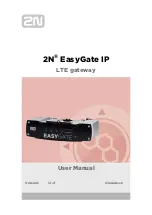MDU Solutions
®
– UCrypt
®
IP to IP – Quick Start Guide
12-1
CHAPTER 12: SERVICE & SUPPORT
12. SERVICE & SUPPORT
12.1 Contact ATX Networks
Please contact ATX Technical Support for assistance with any ATX products. Please contact ATX Customer Service to
obtain a valid RMA number for any ATX products that require service and are in or out-of-warranty before returning a failed
module to the factory.
Digital Video Products
(DVIS, DigiVu, UCrypt, VersAtivePro)
TECHNICAL SUPPORT
Tel:
(905) 428-6068 – press *3 then press 1
Toll Free:
(800) 565-7488 – press *3 then press 1 (USA & Canada only)
Email:
CUSTOMER SERVICE
ATX Networks
1-501 Clements Road West
Ajax, ON L1S 7H4 Canada
Tel:
(905) 428-6068 – press *1
Toll Free:
(800) 565-7488 – press *1 (USA & Canada only)
Fax:
(905) 427-1964
Toll Free Fax: (866) 427-1964 (USA & Canada only)
Email:
Web:
12.2 Warranty Information
All of ATX Networks’ products have a 1-year warranty that covers manufacturer’s defects or failures.