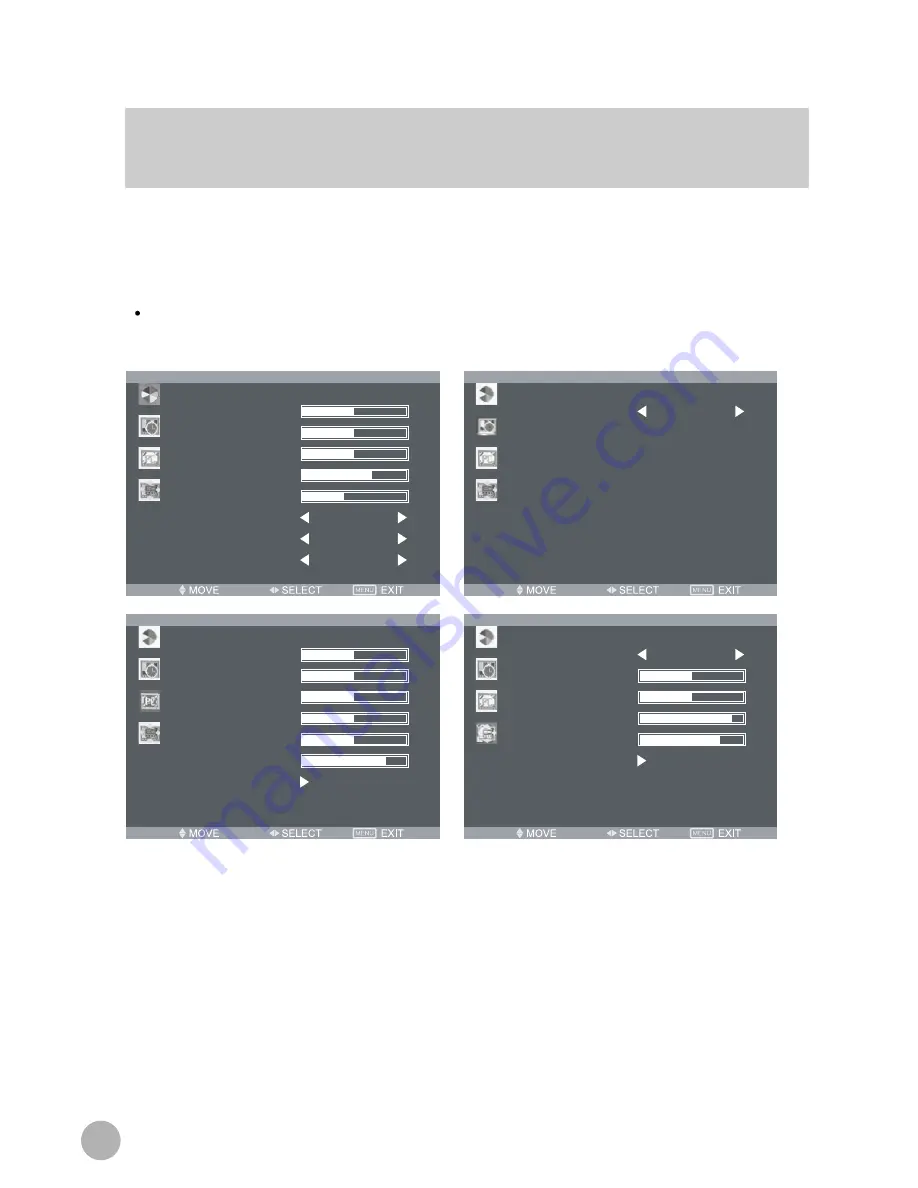
12
OSD Menu Structure
OSD(On Screen Display) menu allows use to control or adjust various features and
setting in Accordance with his/her preferences.
Start Up
CONTRAST
PICTURE
BRIGHTNESS
HUE
COLOUR
SHARPNESS
COLOUR TEMP.
Normal
FULL
User
SCALING
PICTURE MODE
FUNCTION
SLEEP TIMER
45
CONTRAST
PC
BRIGHTNESS
H-POSITION
V-POSITION
CLOCK
COLOUR MODE
AUTO COLOUR
LANGUAGE
OSD
H-POSITION
V-POSITION
OSD TIMER
TRANSPARENT
Information
RECALL
English






































