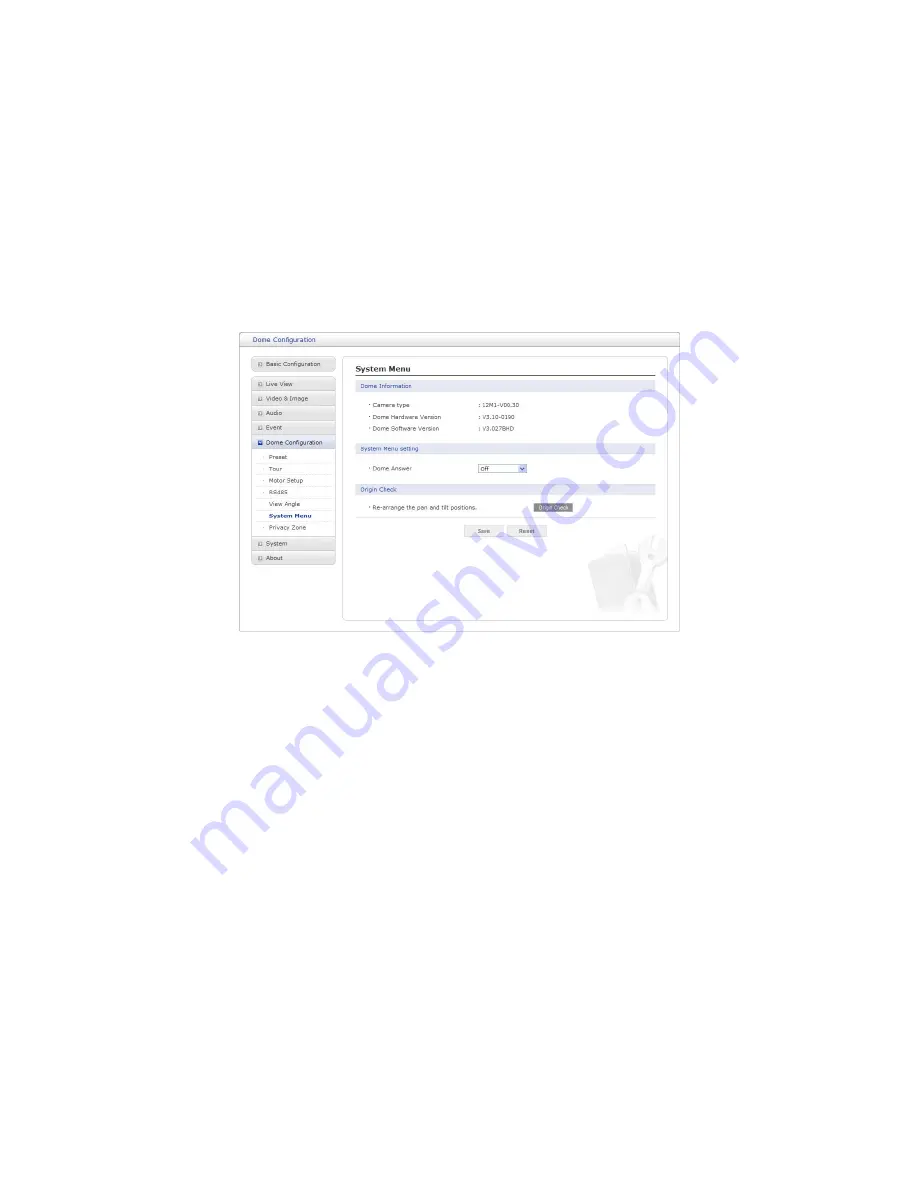
47
- Flip:
* Off:
The dome camera moves until 90
vertically.
* Auto:
When the camera reaches the floor directly above the moving object, it will stop.
At that time, release the Joystick instantly and pull it down again to run the auto-flip
function. When you use the panning range, it is recommended to use the flip mode to
Auto.
* 90, 100, 110, 120:
Allows the image to flip digitally when the camera moves over the
setting angle vertically.
6) System Menu
• Dome Information:
The system information provides essential information about the dome if
service is required. The information cannot be modified.
• System Menu setting:
- Dome Answer:
Select On or Off for acknowledge command from the dome. This option is
helpful to escape the collision of the command using some DVR.
• Origin Check:
If you find the dome in the wrong position during operation, execute this origin
check by clicking
Origin Check
button and the dome camera will return to the right position
after the origin check operation.















































