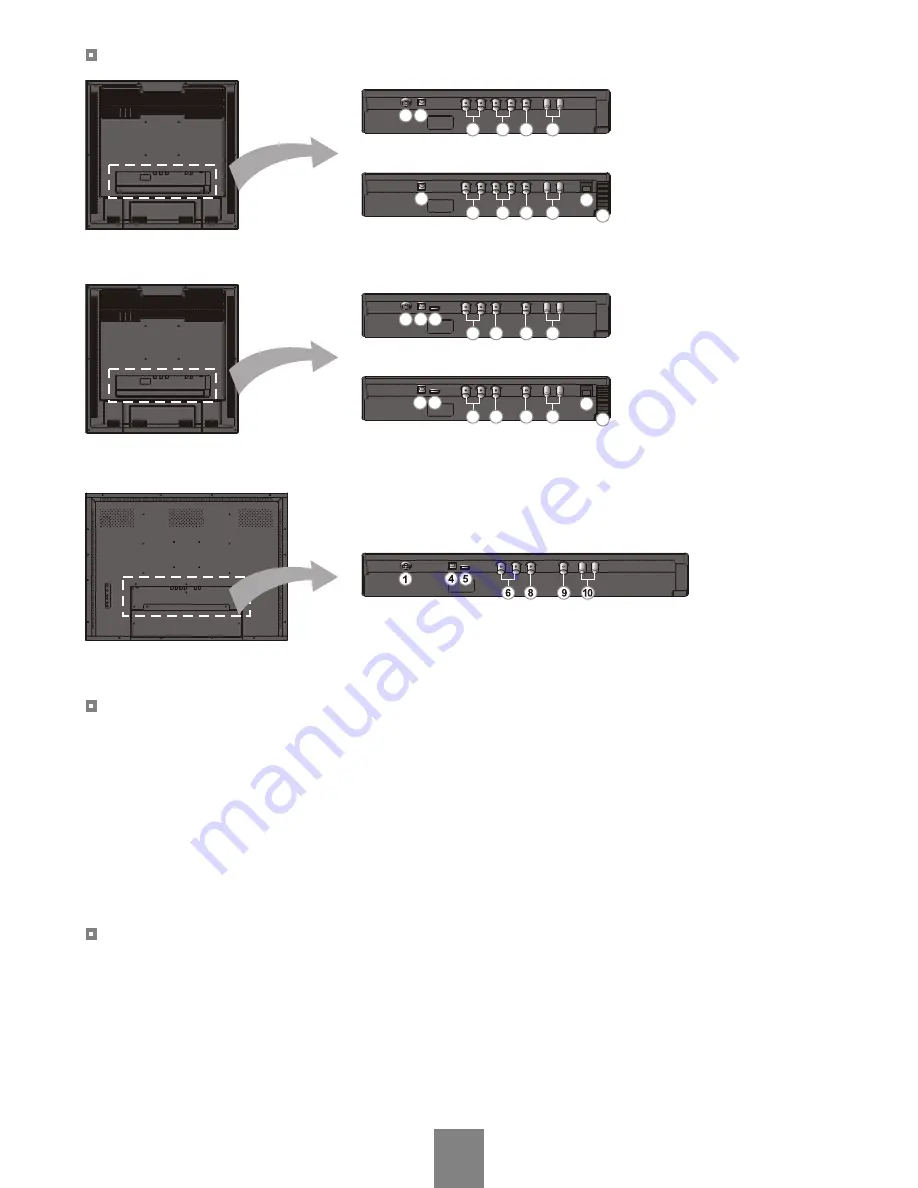
(20.1” Monitor)
THE REAR PANEL
(20.1” PVM)
Connect the adapter jack to the DC power connector on the back of the monitor.
Used to supply DC12V power to an external camera.(DC12V / 500mA)
Supply AC24 volts power to the monitor using two wires.
CAUTION : Do not use a non-isolated AC 24V power supply.
Switch on to supply AC24V to the monitor.
Used to supply DC12V power to an external camera.(DC12V / 500mA)
Power Connection
5. Integrated Camera
6 & 7. External Cameras
8. INT Out
9. Monitor Out
10. Audio Input
Video and Audio Connection
DC Type
1. DC Jack
4. DC12V Output
AC Type
2. AC24V Input
3. Power Switch
4. DC12V Output
Video input of the integrated camera.
Video input connectors of external camera video sources.
Either left or right BNC can be input or output.
The connectors have auto-termination internal switches.
Video output connector of the integrated camera.
The Video output connector of the same video as the picture displayed.
Audio Input connectors.
8
DC type
AC type
1 4
6
9
10
7
4
6
9
10
7
3
2
DC type
AC type
1 4
6
9
10
5
8
4
6
9
10
3
2
8
5
(26” & 32” Monitor)
DC type
Summary of Contents for 20.1 inch PVM
Page 22: ...MEMO...
Page 23: ...MEMO...










































