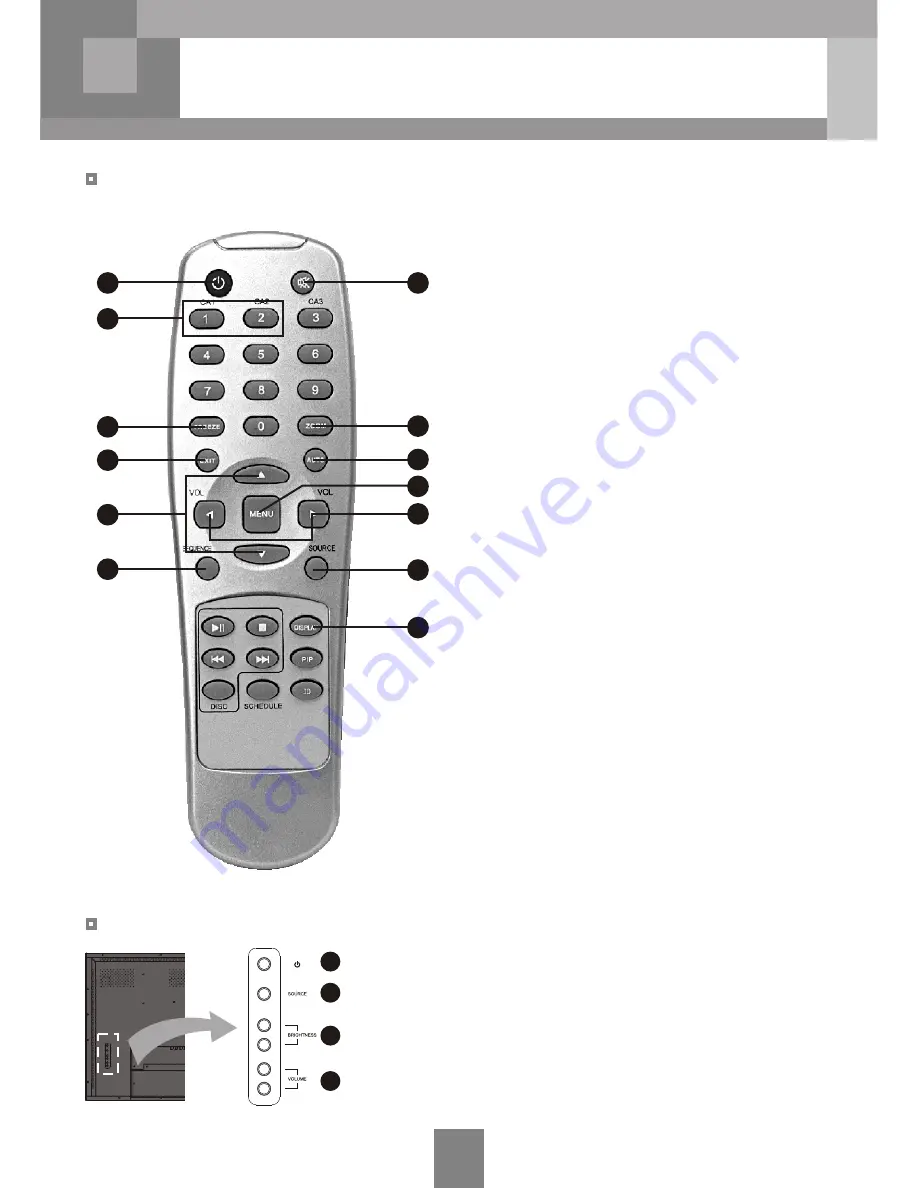
2
4
6
7
10
11
8
3
1
5
9
12
13
-
REMOTE CONTROL & USER BUTTON
CHAPTER 3
9
REMOTE CONTROL
USER BUTTON (26” & 32” Only)
1.Turns the monitor on and off.
2.Selects the video source.
3.Adjusts brightness of the picture.
4.Changes the volume of internal speakers.
3
1
4
2
1. POWER
Turn the monitor on and off.
2. MUTE
Cut off the sound.
3. FREEZE
Not available.
4. ZOOM
5. EXIT
Exit from the OSD or go to the previous OSD window.
6. AUTO
Not available.
7. MENU
Turn the OSD menu on.
Go to the sub menu of the selected item.
8. ◄ (►)
Decrease (Increase) the value of the selected item.
Decrease (Increase) the volume of internal speakers.
9.
▲
(
▼
)
Move up (down) in the menu list.
10. SOURCE
Changes the picture display mode.
11. DISPLAY
Display the setup information.
12. CA1 & Ca2 (1 & 2)
Display CA1 or Ca2 in full on the screen.
13. Sequence
Sequence the main window from CA1 to Ca2.
Change the picture size on the screen. (26" & 32" Only)
- Wide : The input image is expanded to fill the 16:9
display area.
- Wide Zoom : The input image is more expanded to
horizontally and vertically to maintain the aspect ratio
of the input image.
- Normal : The aspect ratio of the input image is 4:3 on
the 16:9 display area.
Summary of Contents for 20.1 inch PVM
Page 22: ...MEMO...
Page 23: ...MEMO...









































