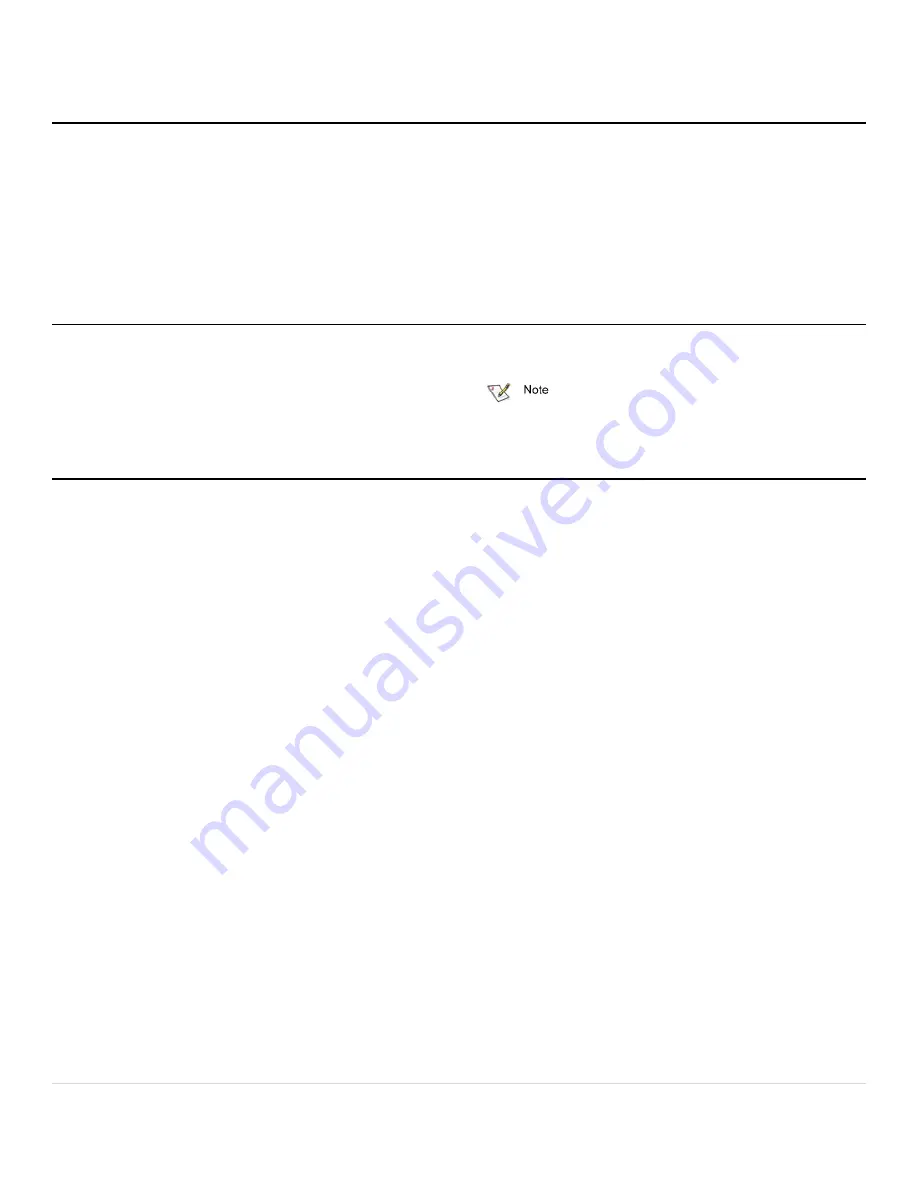
5 |
P a g e
2
ATTO ConfigTool
The ATTO ConfigTool provides an effective mechanism to
configure your ThunderLink Adapter. Features include:
•
The names of ATTO Adapters installed in the host
•
Information about the drivers and firmware
controlling the Adapters, including version
information
You may also use the ATTO ConfigTool to:
•
Update the flash image when a new version is
released by ATTO
•
Modify the NVRAM settings
•
Manage RAID groups
•
Configure RAID notifications
•
Revert to default factory settings
Pre-Installation
The latest version of Oracle® Java is recommended for use
with the ATTO ConfigTool. It can be obtained through a
Software Update (macOS) or via java.com (Windows).
To make the ATTO ConfigTool installer available:
•
macOS - mount the .dmg file
•
Windows - run the .exe file
Please remember the location of the installer to run it in
upcoming steps.
Installation
The ATTO ConfigTool includes two components: a GUI
Application and a system service. Either, or both, of these
components can be installed on a host, depending on the
functionality desired. This creates several different use cases,
described below:
•
A host with both the GUI Application and the system
service installed will be able to discover and manage
local and remote hosts. This is the most
comprehensive management capability. During
installation of the ATTO ConfigTool select
FULL
installation for this coverage level.
•
A host with only the GUI Application installed will be
able to discover and manage remote hosts. This host
will not be able to discover and manage any ATTO
Adapters installed on the same host. During
installation of the ATTO ConfigTool select
APPLICATION ONLY
for this coverage level.
•
A host with only the system service installed can be
discovered and managed remotely, but it cannot be
managed locally (the GUI Application is required for
local management). It is common to have multiple
hosts with only the system service installed being
managed by a single host remotely. To set up a host
without any local management capabilities, refer to
the OS specific instructions below.
Instructions for FULL or APPLICATION ONLY
installation
1.
Launch the ATTO ConfigTool Installer
2.
Run the ConfigTool_4xx file
3.
Select
FULL
or
APPLICATION
ONLY
as desired
4.
Follow the on-screen instructions
I
nstructions for SYSTEM SERVICE ONLY
installation
1.
Launch the ATTO ConfigTool system
service Installer
•
macOS - Run the attocfgd.mpkg file in the Service
folder
•
Windows - Run the setup.exe in the
Service folder
2.
Follow the on-screen instructions.


































