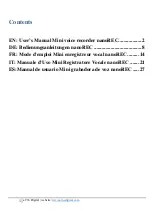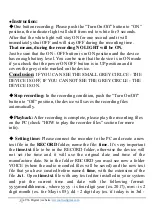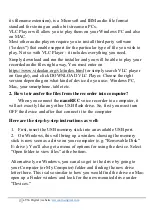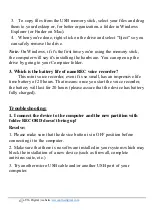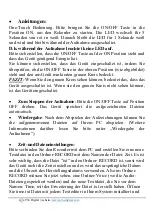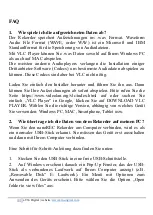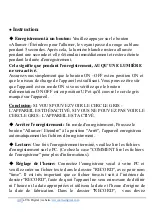3
aTTo Digital | website:
www.atto-digital.com
●
Instruction:
◆
One button recording:
Please push the “Turn On/Off” button to “ON”
position, the indicator light will shift from red to white for 5 seconds.
After that the white light will stay ON for one second and it will
immediately shut OFF and will stay OFF during the recording time.
That means, during the recording NO LIGHT will be ON.
Just be sure that the ON - OFF button is in ON position and the device
has enough battery level. You can be sure that the device is in ON mode
if you check that the power ON OFF button is in UP position and it
covers the grey circle marked on the device.
Conclusion
:
IF YOU CAN SEE THE SMALL GREY CIRLCE - THE
DEVICE IS OFF, IF YOU CANNOT SEE THE GREY CIRCLE - THE
DEVICE IS ON.
◆
Stop recording:
In the recording condition, push the “Turn On/Off”
button to “Off” position, the device will saves the recording files
automatically.
◆
Playback:
After recording is complete, please play the recording files
on the PC
(check “HOW to play the recorder files” section for more
info).
◆
Setting time:
Please connect the recorder to the PC and create a new
text file in the
RECORD
folder,
name the file:
time
. It’s very important
the
time.txt
file to be in the RECORD folder, otherwise the device will
not set the time and it will use the original date and time of the
manufacture date. So in the folder RECORD you must see now a folder
VOICE (where the audio recorded files will be saved) and the new text
file that you have created before named:
time
,
with the extension of the
file
.txt
. Open
time.txt
file with any text editor installed in your system
and put the current time and date with the following format:
yyyymmddhhmmss , where yyyy - is four digit year (ex. 2017), mm - is 2
digit month (ex. for May is 05), dd - 2 digit day (ex. if today is in 3rd -