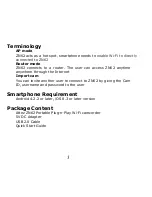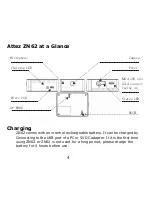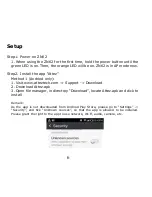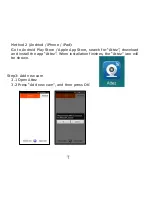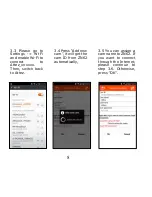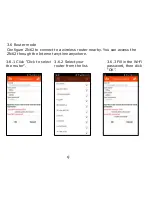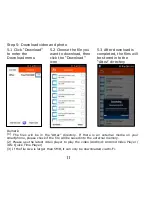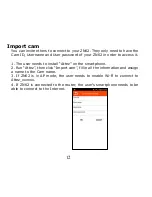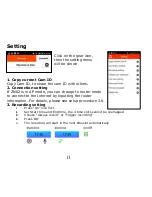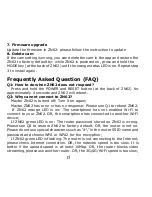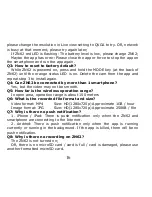5
Status
Charging LED
Yellow: charging
LED off: charging completed
Status LED
Connecting to PC
Please ensure ZN62 is turned off
before connecting ZN62 to a PC.
Green LED will be on and ZN62
can be used as a removable drive.
You can view / copy / delete file
on the microSD card. Upgrade of
ZN62 firmware can also be done
by copying file to the microSD
card, see Setting -> Firmware
upgrade for details.
Power on / off ZN62
On: Press and hold the power
button until the green LED is on
Off: Press and hold the power
button until the green LED is off
Remark: Do not power on / off or
connect / disconnect Z62 to USB /
adapter too frequent.
Operating
1a. AP mode
Orange LED on: Waiting for
smartphone connection
Green LED flashing: Connected to
smartphone successfully
1b. ZN62 is in router mode
Green LED on: Connecting to router
(If green LED keeps turning on,
please see FAQ Q1/2)
Green LED flashing: Connected to
router successfully
2. Live view / Recording:
Orange LED flashing: ZN62 is being
watched or ZN62 is recording
3. Low Battery:
Red LED flashing: Battery level is
low
4. No card/Card full/Card damaged/
Other failure:
Red LED on (Please refer to FAQ Q9)