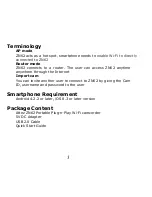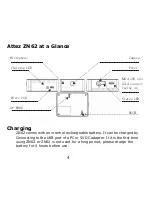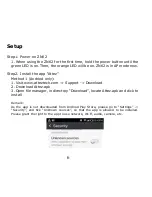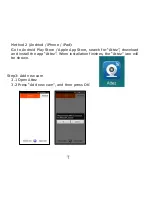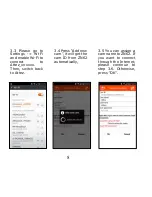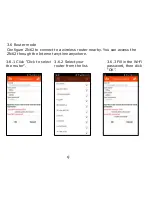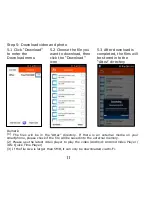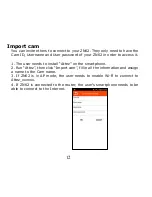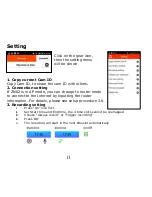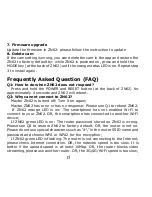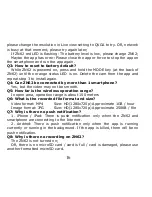15
7. Firmware upgrade
Update the firmware in ZN62: please follow the instruction to update
8. Delete cam
If the cam setting is wrong, you can delete the cam in the app and restore the
ZN62 to factory default by: while ZN62 is powered on, press and hold the
MODE key (at the back of ZN62) until the orange status LED is on. Repeat step
3 to install again.
Frequently Asked Question (FAQ)
Q1: How to do when ZN62 does not respond?
Press and hold the POWER and RESET button (at the back of ZN62) for
approximately 4 seconds and ZN62 will reboot.
Q2: Why cannot connect to ZN62?
Maybe ZN62 is turned off: Turn it on again;
Maybe ZN62 has error or has no response: Please see Q1 to reboot ZN62;
If ZN62 orange LED is on: The smartphone has not enabled Wi-Fi to
connect to your ZN62. OR, the smartphone has connected to another Wi-Fi
device;
If ZN62 green LED is on: The router password stored on ZN62 is wrong.
Please see Q3 to restore ZN62 to factory default. OR, the router is not on.
Please do not use special characters such as “#\” in the router SSID name and
password and choose WPA or WPA2 for the encryption;
If ZN62 green LED is flashing: The router is not connecting to the Internet,
please check Internet connection. OR, the network speed is too slow. It is
better if the upload speed is at least 10Mbp. OR, the router blocks video
streaming, please use another router. OR, the 3G/4G/Wi-Fi speed is too slow,