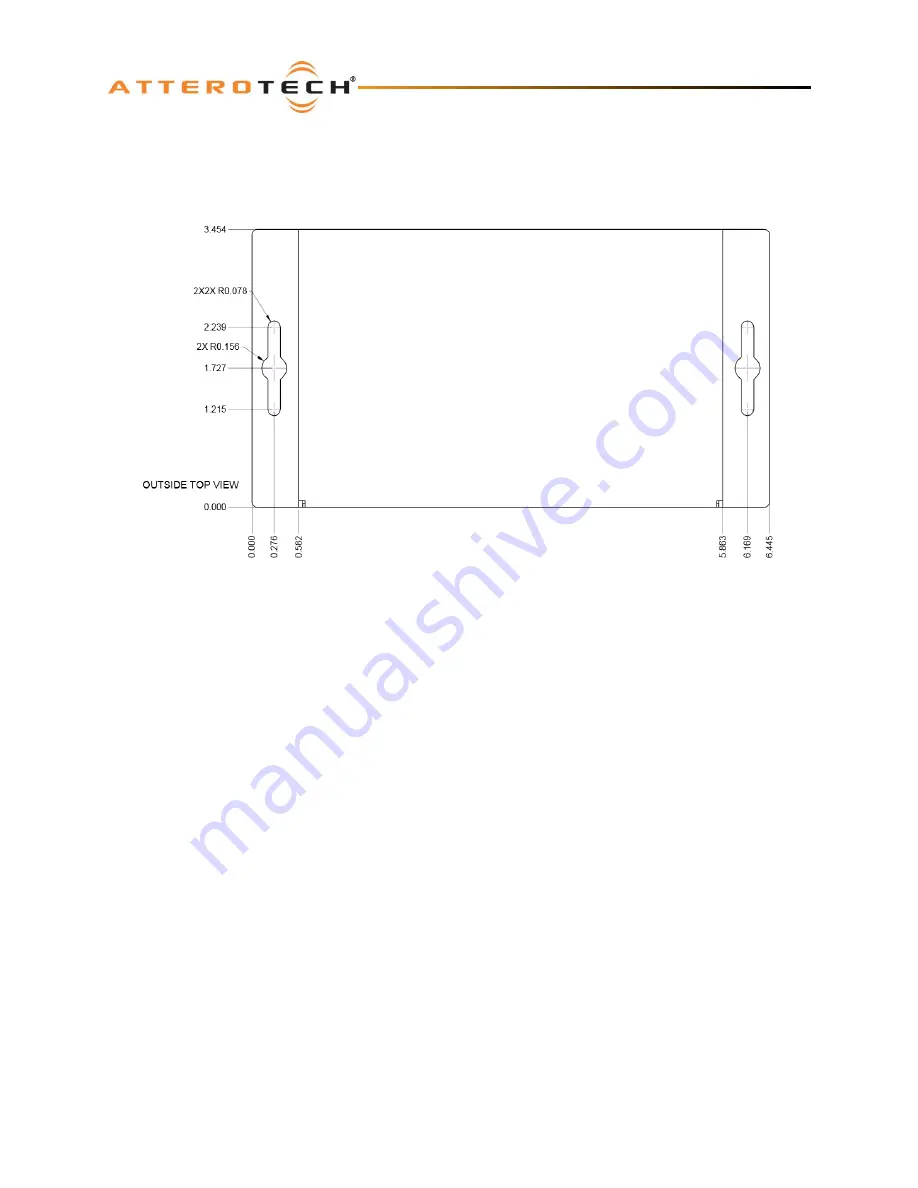
u
User Manual
Attero Tech LLC 2018
Page 6
614-00040 Rev 01
2.1 – Mounting
It is recommended that the unit be secured to a flat surface with a screw through each mounting flange. Dimensions for
mounting are show in the Figure 2 below. Use a No. 6 screw of a type and size that is applicable to the surface to which
the u will be attached.
Figure 2 - Mounting Information
Notes for mounting: All connections to the u should be made before the power is applied.
o
Attach any audio sources that will be used to the inputs. The inputs are balanced so be sure to check what
output type the source to be connected uses in order to find how to connect it correctly (see Hardware
Connections section).
o
Attach the outputs to the required audio devices. The outputs are balanced so be sure to check what input type
the device to be connected requires in order to find how to connect it correctly (see Hardware Connections
section 2.3 for further details).
When powering using PoE:
o
Attach the network port to a spare PoE-enabled port on a PoE switch using a CAT-5 cable. If a mid-span injector
is being used, connect a spare input port to the audio network switch using a CAT-5 cable, and then connect
the corresponding output port to the network port of the u.
When powering using an optional external supply:
o
Attach the network port to a spare port on the audio network switch using a CAT-5 cable.
o
Attach the power supply to the power input jack and then power up the external supply.
If all steps are performed correctly, the power light on the front should be lit. Some of the status LED’s may also be lit or
flashing.
There may also be some activity on the u Ethernet connector LED indicators. With no network, both LEDs will
remain off. If an active connection is made both LEDs will come on and if there is network activity, the yellow LED will
then flash.

































