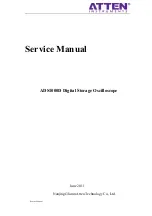Reviews:
No comments
Related manuals for ADS1000 Series

QuadraTop
Brand: Quadratec Pages: 16

Brunswick Bow Front
Brand: Mincey Marble Manufacturing Pages: 6

2050RX
Brand: Yardbeast Pages: 10

Trolley 60 l AdBlue Car PRO
Brand: CEMO Pages: 56

Cut'n'Boss Limited Edition
Brand: Craftwell Pages: 12

DWA 1250
Brand: WEG Pages: 3

4103
Brand: Oypla Leisure Pages: 2

TR490
Brand: Automatic Systems Pages: 16

WALL
Brand: I.SOUND Pages: 1

one2clean+ XXL
Brand: Graf Pages: 40

345
Brand: GE Multilin Pages: 254

BettaStyle
Brand: Aqua One Pages: 2

105760
Brand: MAAX Pages: 24

A Series
Brand: AVL Looms Pages: 176

DZ972-1F8
Brand: EAGO Pages: 22

digtrip 510 with zone Interlock
Brand: Eaton Pages: 44

PW-101
Brand: U.S. Art Supply Pages: 4

XE800ZBA
Brand: Samsung Pages: 152