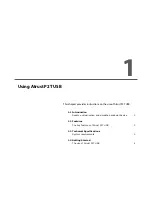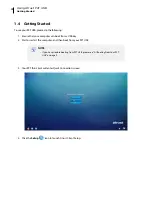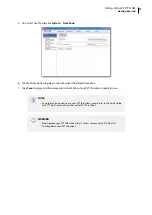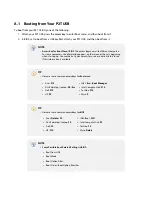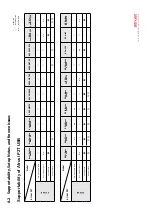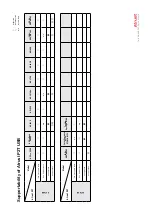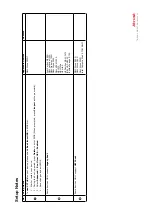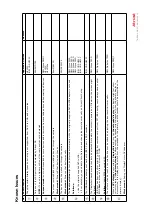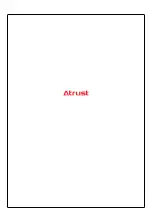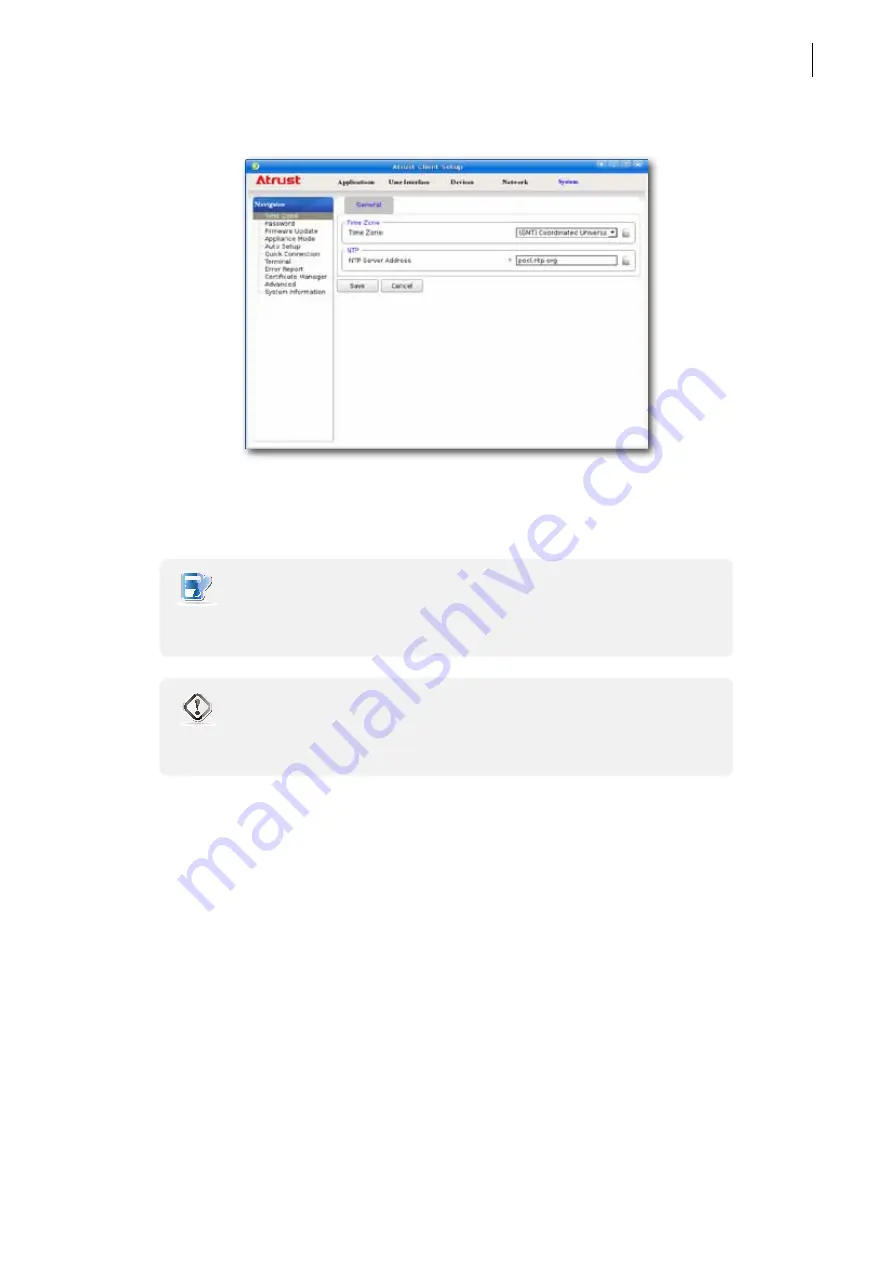
Using Atrust P2T USB
Getting Started
5
5. On Atrust Client Setup, click
System
>
Time Zone
.
6. Click the Time Zone drop-down menu to select the desired time zone.
7. Click
Save
to apply, and then close Atrust Client Setup. Your P2T thin client is ready for use.
NOTE
•
For information on how to use your P2T thin clients, please refer to the Quick Guide
for P2T Thin Client and User’s Manual for P2T Thin Client.
WARNING
•
Don’t remove
your P2T USB while using it. Always remove your P2T USB after
shutting down your P2T thin client.
Summary of Contents for P2T USB
Page 2: ...UM P2T USB EN 20033015...
Page 6: ...iv...
Page 8: ...vi...
Page 10: ......
Page 14: ...Using Atrust P2T USB 6...
Page 16: ......
Page 22: ......
Page 23: ...UM P2T USB EN 20033015...
Page 24: ......