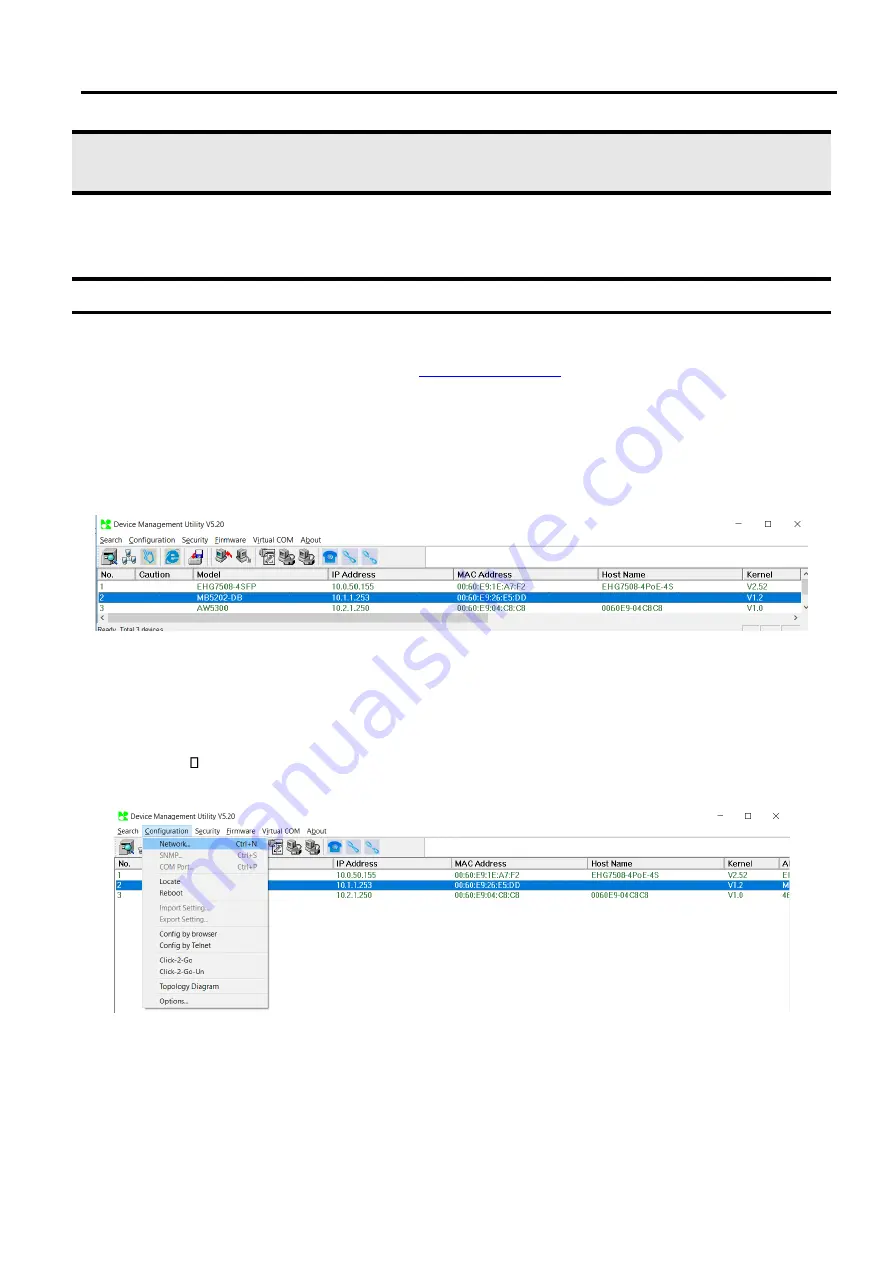
MB52XX Modbus Gateway
User Manual
Configuration
and
Setup
4
Configuration and Setup
It is strongly recommended for the user to set the Network Parameters through
Device Management Utility©
first
.
Other device
-
specific configurations can later be carried out via Atop
’
s user
-
friendly Web
-
Interface
.
4.1
Configuration of Network Parameters through Device Management Utility
First, please install Atop
’
s configuration utility program called
Device Management Utility®
that comes with the
Product CD or can be downloaded from or website
For more information on how to install
Device Management Utility®
, please refer to the manual that comes in the Product CD
.
After you start
Device
Management Utility®
, if the Modbus Gateway is already connected to the same subnet as your PC, the device can
be accessed via broadcast packets
.
Device Management Utility®
will automatically detect your Modbus Gateway
and list it on
Device Management Utility®
’
s window
.
Alternatively, if you did not see your Modbus Gateway on your
network, press
“
Rescan
”
icon, a list of devices, including your Modbus Gateway device currently connected to the
network will be shown in the window of
Device Management Utility®
as shown in Figure 4.1
Figure 4.1 List of Device in Device Management Utility
Note
:
This figure is for illustration purpose only
.
Actual values
/
settings may vary between devices
.
Sometime the Modbus Gateway device might not be in the same subnet as your PC; therefore, you will have to use
Atop's utility to locate it in your virtual environment
.
To configure each device, first click to select the
desired
Modbus Gateway device
(
default IP
:
10
.
0
.
50
.
100
)
in the list of
Device Management Utility©
, and then click
“
Configuration
Network
…” (
or Ctrl
+
N
)
menu on
Device Management Utility©
as shown in Figure 4.2 or click on
the second icon called
Network
on the menu icon bar, and a pop
-
up window will appear as shown in
Figure 4.2 Pull
-
down Menu of Configuration and Network
...





























