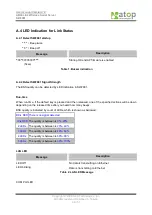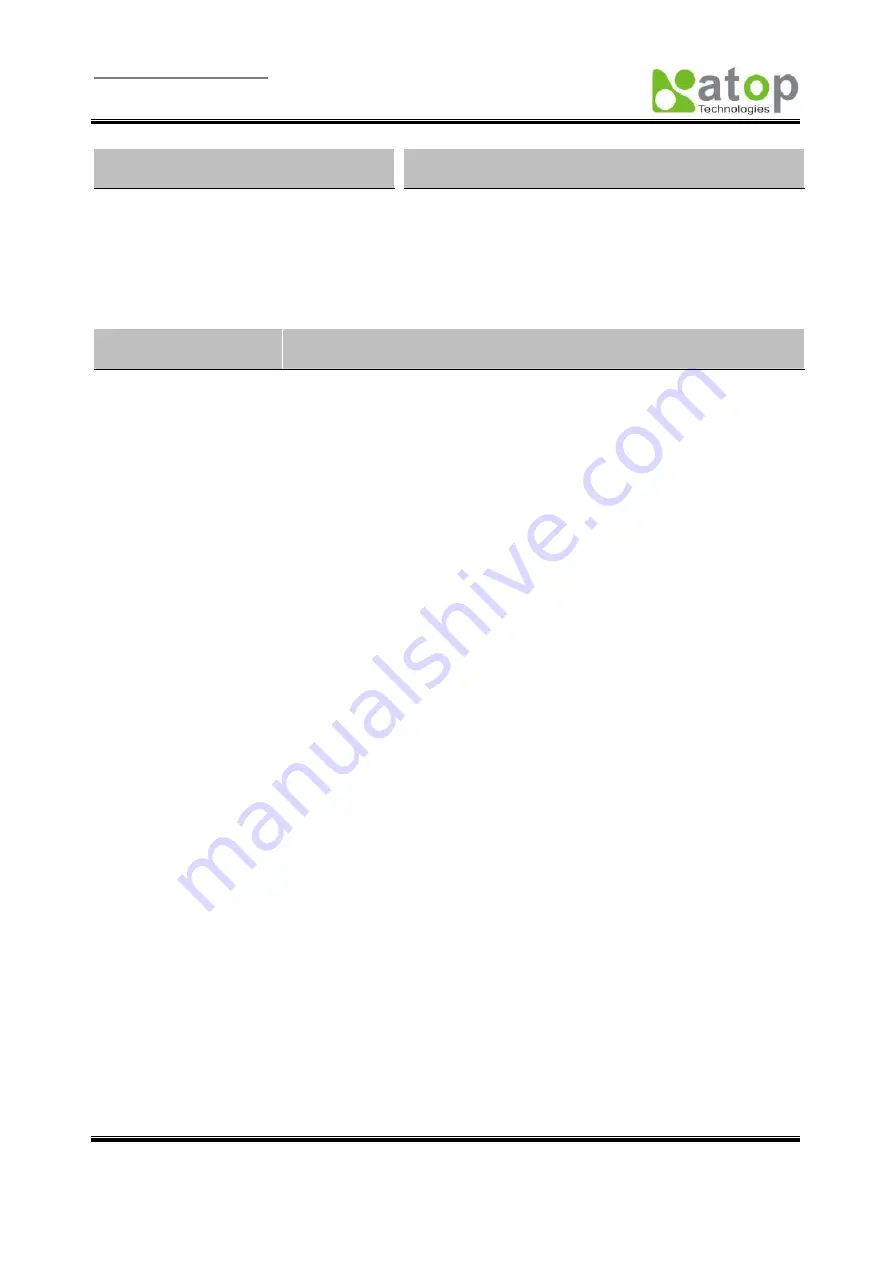
User manual Version 1.0
ABLELink
Wireless Serial Server
SW2001
Copyright
©
2006 Atop Technologies, Inc.
All rights reserved. Designed in Taiwan.
47 / 51
Message
Description
LED off
No data is transmitting on COM port
LED on blinking state
Data is transmitting on COM port
Table 3. COM Port LED Message
RUN LED
Message
Description
LED on
Jumper JP7 and JP8 are short to disable AP firmware in the flash memory.
LED blinking (rate: 0.5Sec) AP firmware is running
Table 4. RUN LED Message