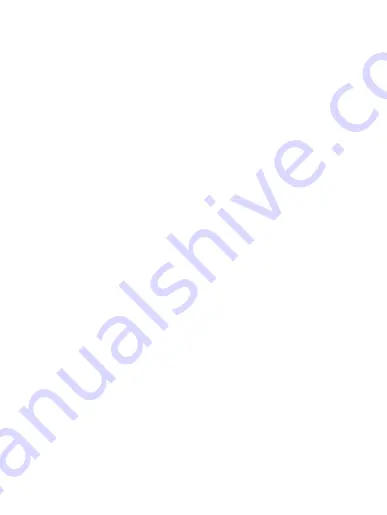
Troubleshooting
Smart WiFi
LED Spot Lights
The following terms and conditions apply to the promo code;
1. Coupon is only valid on the Atomi Smart website www.atomismart.com.
2. A valid code must be entered at the checkout page in order to redeem the
promotion.
3. Customers can only redeem one time at checkout.
4. Customers can only use the promo code once.
5. Atomi Smart reserves the right to cancel or modify any order, or revoke the
use of the promo code for any reason.
6. Unless otherwise stated, promo codes are not valid in conjunction with
other promotions or discounts.
7. Additional terms and conditions may be specfied in relation to specific
promo code (for example, duration, eligibility, discount amount and
products covered), and will govern the use and redemption of those
vouchers.
8. Promo code is not exchangeable for cash.
9. Atomi Smart will not be liable and/or be required to offer replacement
codes, discounts, credits, cash or otherwise compensate customers for:
a. discontinued or cancelled promo code;
b. improper use of, or inability to redeem, a promo code; or
c. the inability to redeem promo code due to technical issues.
Still can’t connect?
Need assistance?
Our friendly customer service team will
work hard to put a smile back on your face.
Here’s how we can connect.
1-800-757-1440
Mon-Fri 9:00-5:00 EST (US)
Welcome to the Atomi Smart family!
We know you will love our products so much
that we are giving you an exclusive
15% off
your next purchase on atomismart.com
.
Log onto
https://atomismart.com/shop-now/
Add to Cart
Enter promo code
ATOMI15OFF
Proceed to checkout
Free shipping on orders over $50
*within the contiguous US only*
Terms and conditions apply;
This product can expose you to chemicals including Lead, which is known to the State of
California to cause birth defects or other reproductive harm. For more information,go to
www.P65Warnings.ca.gov.
Warning
FCC Notice:
This device complies with Part 15 of the FCC Rules. Operation is
subject to the two following conditions:
1. This device may not cause harmful interference.
2. This device must accept any interference received, including
interference that may cause undesired operation.
Note:
This equipment has been tested and found to comply with the
limits for a Class B digital device, pursuant to Part 15 of the FCC
Rules. These limits are designed to provide reasonable protection
against harmful interference in a residential installation.
Two-year limited warranty from the date of purchase
against defects in material and workmanship.
For questions or concerns, email us at [email protected]
Manufactured and marketed by Atomi Inc.
10 West 33rd St., New York, NY 10001
atomi™ is a trademark of Atomi Inc.
atomi smart
®
is a registered trademark of Atomi Inc.
Designed by Atomi in New York. Made in China.
The app can’t find my smart device.
Please reset your device.
For Smart Bridge: Make sure that your phone’s Bluetooth
is turned ON and the permission settings are allowing the
app to connect via Bluetooth.
For Smart Spot Lights: Press and hold the “Power” button
until the light starts flashing to reset your device”.
My WiFi network doesn’t appear in the Atomi
Smart app.
Use your smartphone to confirm that you have at least
two WiFi bars in the vicinity of your Atomi Smart device. If
not, move your Atomi Smart device closer to your router.
(The list will refresh every 10 seconds).
Cannot connect to my WiFi network.
Make sure that you have entered the correct WiFi
password during setup. Check if there are problems with
your internet connection. If the WiFi signal is too weak,
reset your WiFi router and try again.
For more information about app and
device features, tutorials and
troubleshooting tips go to:
www.atomismart.com/helpSpotLights
I’m getting “Failed to Add Device”, “Failed to
find router” or “DHCP” error
- Confirm that your phone is connected to a 2.4GHz WiFi
network.
- Check whether the router password you entered is correct.
- Confirm that the DHCP service is enabled on your router
settings
- Make sure that your WiFi signal is strong
- Temporarily disable your 5GHz network
- If you have a mesh network/router that does not allow
you to disable 5GHz, try to move farther away from your
router until your phone moves to the 2.4GHz band
- For more Connection Troubleshooting tips, visit
atomismart.com/connection-troubleshooting/
My Atomi Smart device appears as
“Unavailable” in the app.
Refresh the device list.
I just replaced my router.
If you replace your router, you will need to reset your
devices and add them again to the app.
Can the cords be buried?
Yes, cords can be buried.
How to control multiple lights
simultaneously?
- Open the Atomi Smart app and select one of the spot
lights that you’ve added
- Press the ‘Edit’ button on the top-right corner of the
screen
- Press 'Create Group' and select your lights
- Press ‘Save'. You can now control your spot lights
simultaneously
Summary of Contents for LED Spot Lights
Page 1: ...v1 05 21 Let s get started Smart WiFi LED Spot Lights QuickStart Guide ...
Page 2: ...1 Get the app Download the Atomi Smart app from the App Store or Google Play Atomi Smart GET ...
Page 3: ...2 Register Follow the on screen instructions and register an account Register ...
































