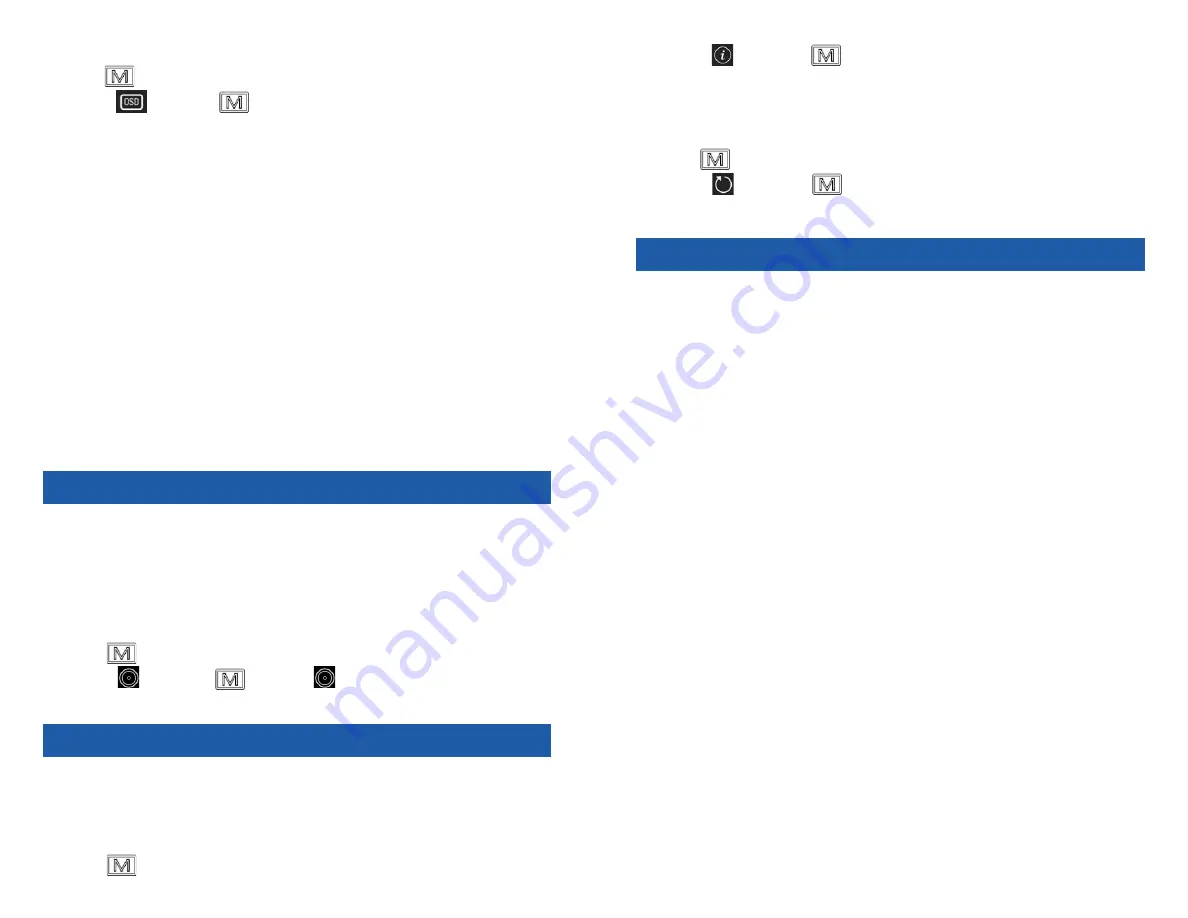
16
17
2. Select
, and press
. You can view the device information such as
version, and serial No.
10.2. RESTORE DEVICE
Steps
1. Hold
to show the menu of device.
2. Select
, and press
to restore the device to defaults according to
the prompt.
11. FREQUENTLY ASKED QUESTIONS
11.1. WHY DOES THE CHARGE INDICATOR
FLASH IMPROPERLY?
Check the following items.
1. Check whether the device is charged with standard power adapter and
the charging temperature is above 0°C (32°F).
2. The device is equipped with built-in charging protection module. Charge
the device in power off status.
11.2. THE IMAGE IS NOT CLEAR, HOW TO
ADJUST IT?
Adjust the diopter adjustment knob until the image is clear. And or adjust the
Front Focus to clear up the image. Refer to section Adjust Diopter or Focus Lens.
11.3. CAPTURING OR RECORDING FAILS.
WHAT’S THE PROBLEM?
Check the following items.
• Whether the device is connected to your PC. Capturing or recording is
disabled in this status.
• Whether the storage space is full.
• Whether the device has low-battery.
11.4. WHY THE PC CANNOT IDENTIFY THE
DEVICE?
Check the following items.
• Whether the device is connected to your PC with supplied USB cable.
• If you use other USB cables, make sure the cable length is no longer
than 1 m.
8.3. OSD
1. Hold
to display the menu.
2. Select
and press
to switch OSD mode.
When OSD (On-Screen Display) mode is enabled, the information of battery
status, storage status, and digital zoom display in top right corner of viewfinder.
8.4. EXPORT FILES
This function is used to export recorded videos and captured pictures.
Steps
1. Connect the device and PC with cable.
NOTE
Make sure the device is turned on when connecting the cable.
2. Open computer disk and select the disk of device. Go to
DICM
→
100EZVIZ
.
3. Select and copy the files to PC.
4. Disconnect the device from your PC.
NOTE
• The device displays images when you connect it to PC. But functions
such as recording, capturing are disabled.
• When you connect the device to PC for the first time, it installs the
drive program automatically.
9. CV B S O U T PU T
You can view the image on the display unit for details with this function.
Before You Start
Purchase the CVBS cable from the manufacturer separately or prepare it by
yourself.
Connect the device and the display unit via USB to CVBS cable.
Turn on the device so that it can be detected by the display when activated.
Steps
1. Hold
to show the menu of device.
2. Select
, and press
to turn on
output.
The display unit shows the device image.
10. M A I N T E N A N C E
This section provides information on checking the device information and
restoring to defaults.
10.1. VIEW DEVICE INFORMATION
Steps
1. Hold
to show the menu of device.











