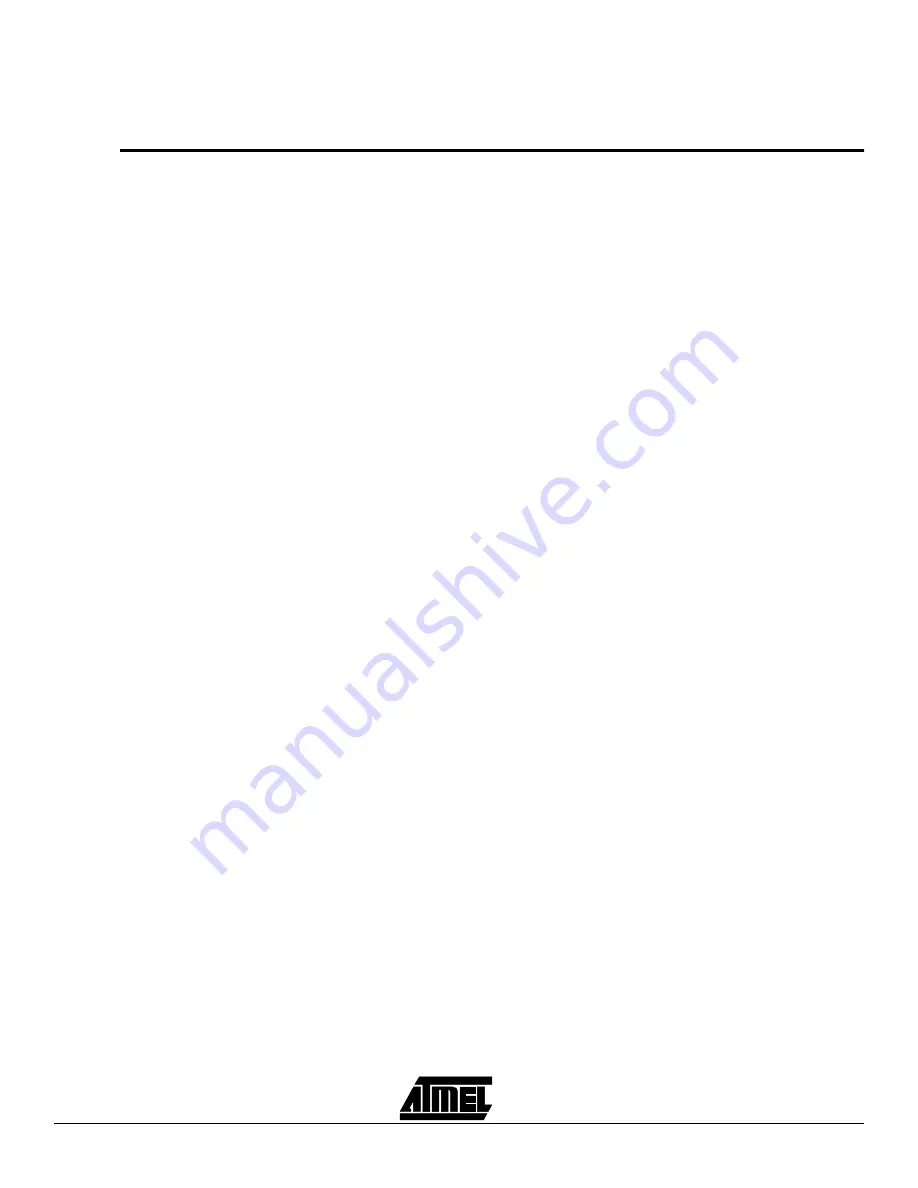
Setting Up the AT91EB01 Evaluation Board
AT91EB01 Evaluation Board User Manual
3-3
3.5.1
Measuring Current
Consumption on the
AT91M40400
The board is designed so as to generate the whole power supply of the AT91 device,
and only the AT91 device through the wirelink WL2. This feature enables measure-
ments to be made of the current consumption of the AT91 device.
3.6
Getting Started
with the
AT91EB01
In the following, it is assumed that:
■
the ARM Software Development Toolkit has been installed,
■
there are no default options for the APM tools, and
■
the directory “Bin\Config” of the ARM setup is empty (except “readme.txt”).
3.6.1
Testing the Board
Connect the straight cable between Serial A and Serial B. With the FIQ button pressed
down, power up the board, or generate a reset. The 3 LEDs (green, amber, red) light up.
Release the FIQ. The 3 LEDs go off and then blink once.
Press the TIOB1 button. The red LED lights up. Release the TIOB1. The red LED goes
off. If the board has 512 Kbytes SRAM, the green LED blinks twice. If the board has
2048 Kbytes SRAM, the green LED blinks four times.
Press the FIQ button. The amber LED lights up. Release the FIQ. The amber LED goes
off and the green LED blinks four times. If the green LED blinks twice and then the red
LED blinks twice, the straight cable is not connected.
Press the IRQ0 button. The amber and red LEDs light up. Release the IRQ0. The LEDs
go off and the green LED blinks twice.
3.6.2
Building the
Software Library
Copy the AT91 library (complete folder and sub-folder) onto your hard disk in a directory
referred to in the following description as <MyFolderAT91>.
Copy/move the files from the directory “<MyFolderAT91>\Template” in the directory
“Template” of the ARM setup.
Start the ARM Project Manager (APM).
Open the project “at91_l16” in the directory “<MyFolderAT91>\Library” and build the 16-
bit THUMB library.
Open the project “at91_l32” in the directory “<MyFolderAT91>\Library” and build the 32-
bit ARM library.
3.6.3
Use with the Angel
Debugger
Note:
Angel can be run only when LK2 is in position MAST (= 32,768 MHz).
Build the project for the Angel Debug System variant.
■
Open the project “led_blink.apj” in the directory “<MyFolderAT91>\Examples\
led_blink”.
■
Select the variant “EB01SramAngel”, and build the application.
Connect the AT91EB01 on your host computer.
■
Connect the COM port of the PC with the SERIAL A port of the AT91EB01 using the
straight cable.
■
Check the SW1 switch is on the “LOWER_MEM” position.
■
Supply power to the AT91EB01: the amber LED lights up.
Configure the debugger to work with Angel:
■
Start the ARM Debugger for Windows (ADW) in Armulate Mode.
■
Activate the menu “Options – Configure Debugger”.
■
If not already done, add the “remote_a.dll” target environment to the debugger.
■
Select the target environment “remote_a.dll” and configure it:
- “Serial” Remote Connection
- Heartbeat enabled
- COMx port at 38400 baud
Summary of Contents for AT91EB01
Page 1: ...AT91EB01 Evaluation Board USER MANUAL...
Page 2: ......
Page 6: ...Table of Contents iv...
Page 28: ...Setting Up the AT91EB01 Evaluation Board 3 16 AT91EB01 Evaluation Board User Manual...
Page 43: ......






























