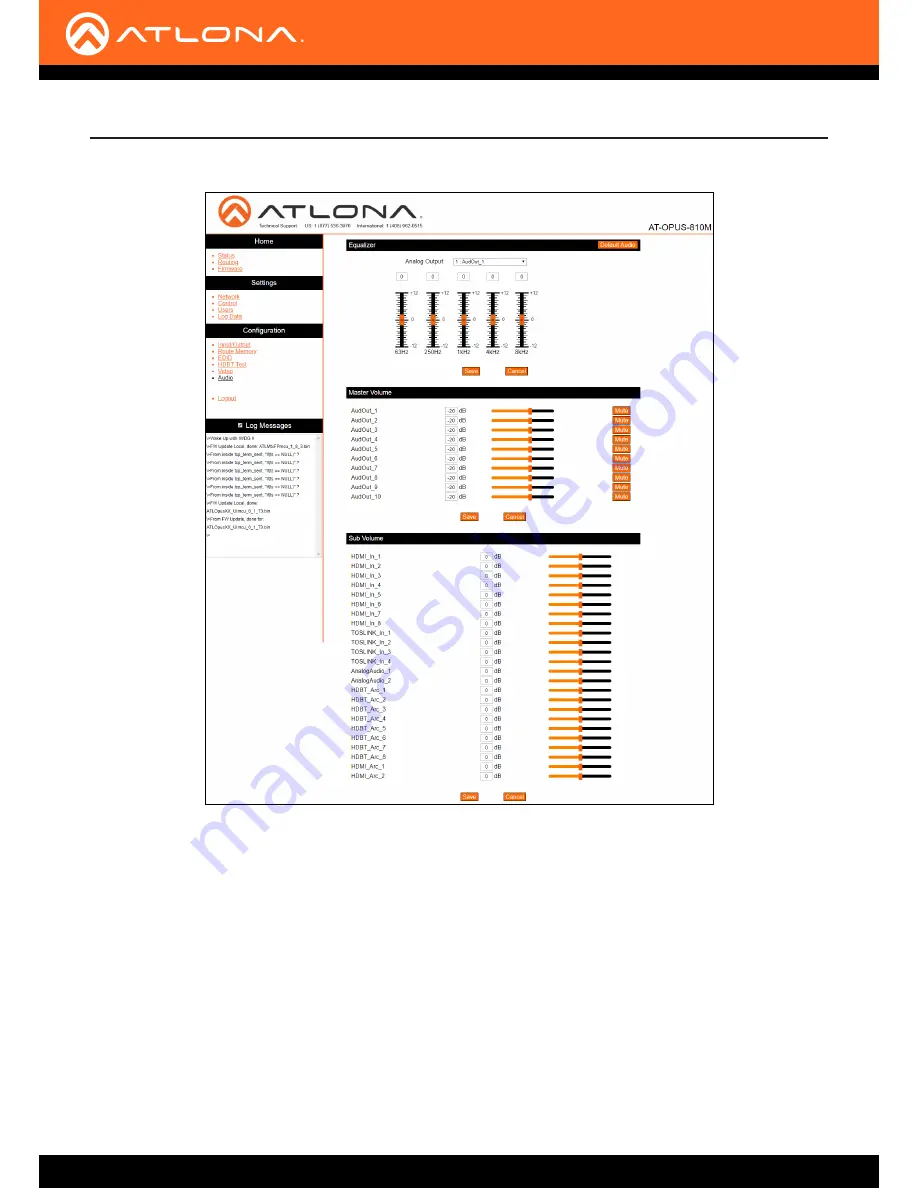
AT-OPUS-810M, AT-OPUS-68M, & AT-OPUS-46M
31
webGUI
17 Select
Audio
from the side menu.
Equalizer
Default Audio
- Resets all the audio settings to factory default. Analog audio will be equalized to 0 on all 5
bands, master audio will be set back to -20 dB, and the Sub Volumes will all be set back to 0 dB.
Analog Output
- Select the analog audio output to adjust the 5 band equalization on. Save each adjustment
before switching to another output.
Slider and adjustment field
- Use the slider to adjust between level -12 and 12 on each band, or type the desired
numeric value into the field above the slider.
Master Volume
Adjust the analog audio output volume value individually by slider or manual input from -71 dB to 15 dB or
completely mute the audio using the Mute button found next to the slider. This will adjust the analog audio
output only.
Sub Volume
Adjust the volume level of the input signals using manual input into the dB fields or by adjusting the slider to
the desired level.





































