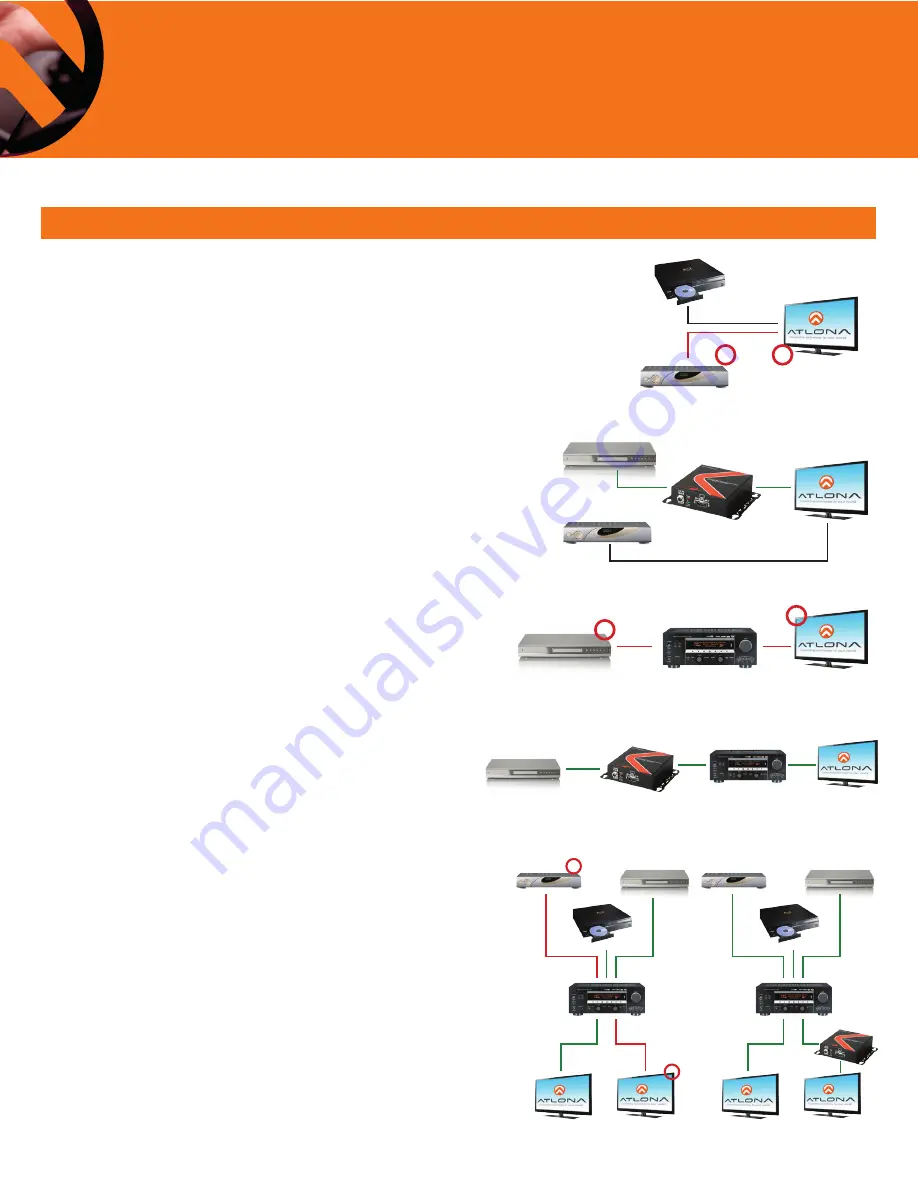
Quick Setup Guide
www.atlona.com
·
Toll-Free 1.877.536.3976
·
International 408.962.0515
·
Fax 408.743.5622
Set-top Box
Set-top Box
4
Troubleshooting Issue #1
Two or more sources hooked up to one display
Challenge:
Customer connects both a Set-Top Box and a Blu-Ray
player to a Display, on two different inputs on TV (Fig.1). Blu-
Ray player always works, but set-top box is constantly displaying
“error” signal. Powering down temporarily solves the issue, but
as soon as customer switchers from Blu-Ray to Set-top box and
back again, error occurs.
Solution:
HDSync. Root cause is the set-top box as a source
(Fig.1). The set-top box must support a special function of HDCP
called “HotPlug ON” in standby mode. If the source does not
support it, the HDMI connection will be inactive and unable to
re-handshake to TV.
Atlona’s HDSync maintains an always on, “HotPlug ON”
connection with HDMI, thus keeping your connection live to the
TV. When your input source says “no Sync” think HDSync!
Troubleshooting Issue #2
A/V Repeater hooked up in-between source and TV
Challenge:
Customer connects one source (media player, set-top
box, etc) directly to a display with an HDMI cable, and it works!
As soon as something is introduced in the middle however (A/V
receiver, Matrix switch, distribution amplifier, etc) (Fig. 2), an error
occurs on TV in form of snow or no picture. The EDID of the
Display is not correctly exchanged, so the error occurs.
Solution:
Use an HDSync to re-capture the EDID of the display
(Fig. 2), and present it again to the source, or use on of HDSync’s
position-6 to record EDID’s to match your source content.
Troubleshooting Issue #3
Multiple sources hooked up to switcher/splitter/AV Receiver
and to multiple TV’s
Challenge:
Customer connects multiple sources (media players,
set-top boxes, Blu-Rays, etc) directly to a middle point (splitter,
switcher, AV Receiver, etc) then is split/routed to multiple
displays! (Fig. 3) System only works in a particular sequence or
combination of sources and displays. Error is displayed on TV, or
source, or both. Possible root problem: the EDID of the Display is
not correctly exchanged, so the error occurs.
Solution:
First use an HDSync in front of the source which is
giving errors; this will let you block out all EDIDs in the system.
(Fig. 3) Try out the appropriate mode that matches your
equipment as found on page 6 (1080p - 2Ch audio, 1080p -
Multichannel audio, etc). If that doesn’t work, then record the
EDID manually from the HDMI monitor as found at the top of
page 6; once recorded, plug HDSync back in front of the source.
HDSync Scenarios Explained
X
X
HDMI
Set-top Box
Display
HDMI
HDMI
Media Player
Media Player
Media Player
Set-top Box
Display
Display
AT-HDSync
AT-HDSync
A/V Receiver
A/V Receiver
HDMI
HDMI
HDMI
HDMI
HDMI
X
X
HDMI
X
X
Media Player
Media Player
Display
A/V Receiver
Display
HDMI
HDMI
HDMI
HDMI
HDMI
Blu-ray
Display
A/V Receiver
Display
HDMI
HDMI
HDMI
HDMI
HDMI
Blu-ray
AT-HDSync
Figure 1.
Figure 2.
Figure 3.
Blu-ray



























