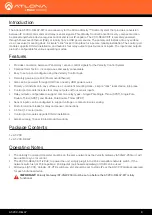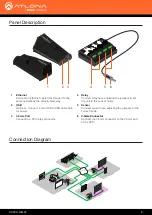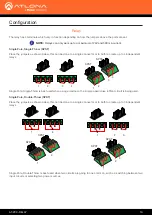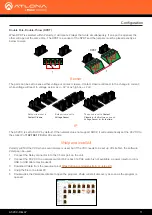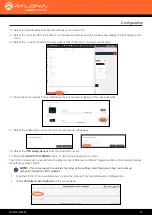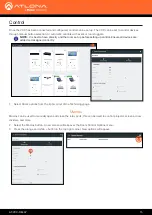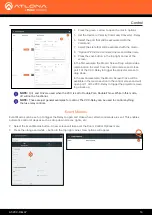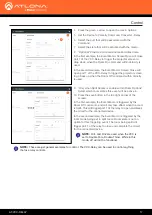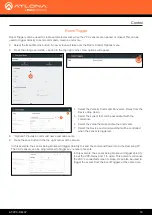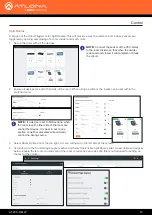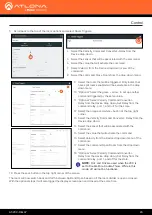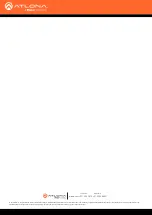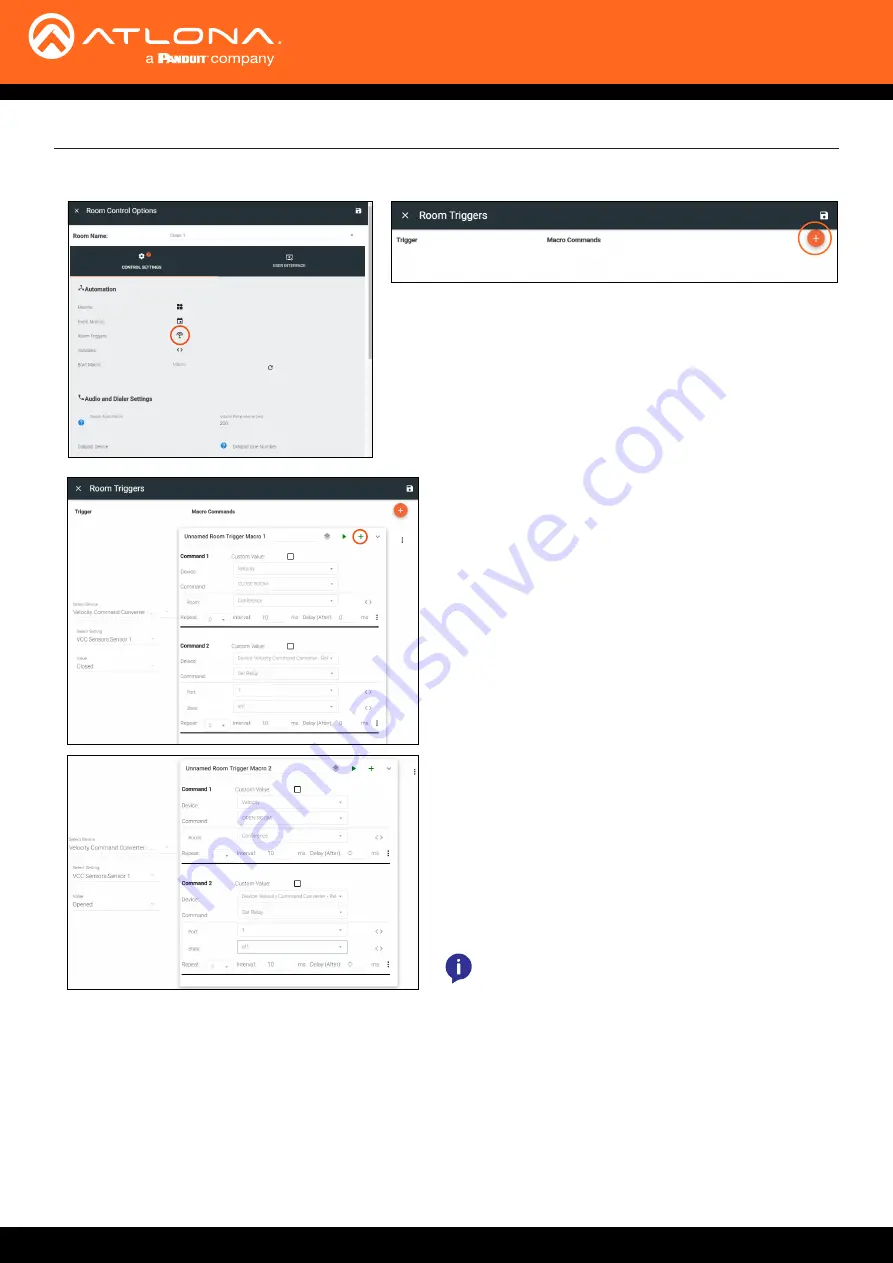
AT-VCC-RELAY
20
Control
5
Scroll back to the top of the room options and select Room Triggers.
4
Select the Velocity Command Converter - Relay from the
Device drop down.
5
Select the sensor that will be associated with the command.
6
Select the value that will activate the command.
7 Select Velocity from the Device drop down menu of the
command.
8
Select the command Close Room from the drop down menu.
9
Select the room that will be triggered. Only rooms that
have split rooms enabled will be selectable in the drop
down menu.
10
*Optional* Select the green + arrow, to set up another
command triggered by the same value.
11
*Optional* Select Velocity Command Converter-
Relay from the device drop down, Set Relay from the
command relay, port 1, and on1 for the state.
12
Select the orange and white + button at the top right
corner.
13
Select the Velocity Command Converter - Relay from the
Device drop down.
14
Select the sensor that will be associated with the
command.
15 Select the value that will activate the command.
16
Select Velocity from the Device drop down menu of the
command.
17 Select the command Open Room from the drop down
menu.
18 *Optional* Select Velocity Command Converter-
Relay from the device drop down, Set Relay from the
command relay, port 1, and off for the state.
NOTE:
On1 and On2 are used when the VCC is
set to Double Pole, Double-Throw. While in this
mode, off will not be functional.
19
Press the save button in the top right corner of the screen.
The room will now switch back and forth between Split and Open based on if the room divider is open or closed.
With the optional steps it will also trigger the display screen open and closed at the same time.