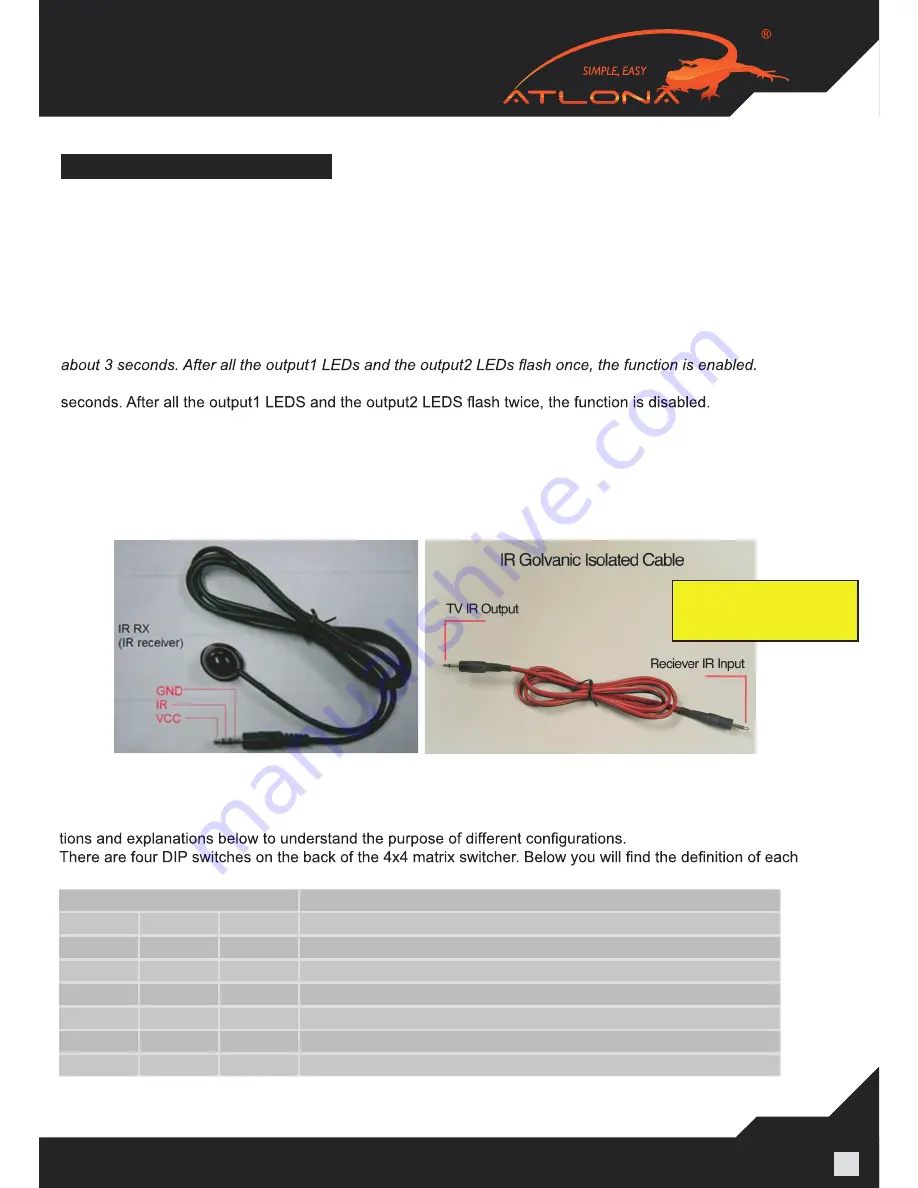
www.atlona.com | toll free:
1-877-536-3976
For International: 1-
408-962-0515
6
Note: For better functionality of the IR, we suggest to place the IR receiver Eye at the IR Eye of the controlling source.
8) EDID Settings (PLEASE READ, IT IS VERY IMPORTANT):
The functionality of the switch will depend on how you select the DIP Switches below. Please read the instruc-
one of the dip switches.
Position ID
EDID Operational Mode
1
2
3
OFF
OFF
OFF
AUTO EDID MANAGEMENT (DIP # 1)
OFF
OFF
ON
Record EDID (DIP # 2)
OFF
ON
OFF
Up to 1080P with Stereo Audio (DIP#3)
ON
OFF
OFF
Up to 1080P with 5.1 Audio (DIP#4)
ON
OFF
ON
Up to 1080P with 7.1 Audio (DIP#5)
OFF
ON
ON
Up to 1080i with Stereo Audio (DIP#6)
Note: 1 – ON and 0 – OFF
CONNECT AND OPERATION
1) Connect the HDMI input sources (such as HD-DVD, PS3, AppleTV, DirecTV etc) into the inputs on AT-PRO-
HD0408M-SR.
2) Connect the HDMI outputs from AT-PROHD0408M-SR (such as LCD, Plasma, LED, Projector, Monitor)
3) Power on the input source you want to show. (Keep the unused input power off, otherwise it may interfere
with the normal display.)
4) Use IR remote, front panel, RS232, TCP/IP or RS485 connections to choose desired input source.
5) IR calls back from remote locations allows controlling the matrix switch as well as nearby sources (such as
DVD, AppleTV, Satellite, Cable and etc…).
Note: To enable the function: press the output2 selection button and the key lock button at the same time for
*Disable the function: press the output2 selection button and the key lock button at the same time for about 3
7) Instruction on IR Emitter.
The sequence of “IR1, IR2, IR3, IR4” one-to-one correspond with “HDMI INPUTS1 through 4”. When an output
chooses certain input, the call-back IR signal of RJ45 on this output will choose the corresponding “IR” port to
send the signal out.
For example, OUTPUT1 chooses INPUT3, then the call-back IR signal of RJ45 on OUTPUT1 will choose “IR
3” to send the signal out.
When connecting Galvanic Isolated
Cable, connect the Stereo Side to
the HDMI Receiver and Mono to
the TV IR Output































