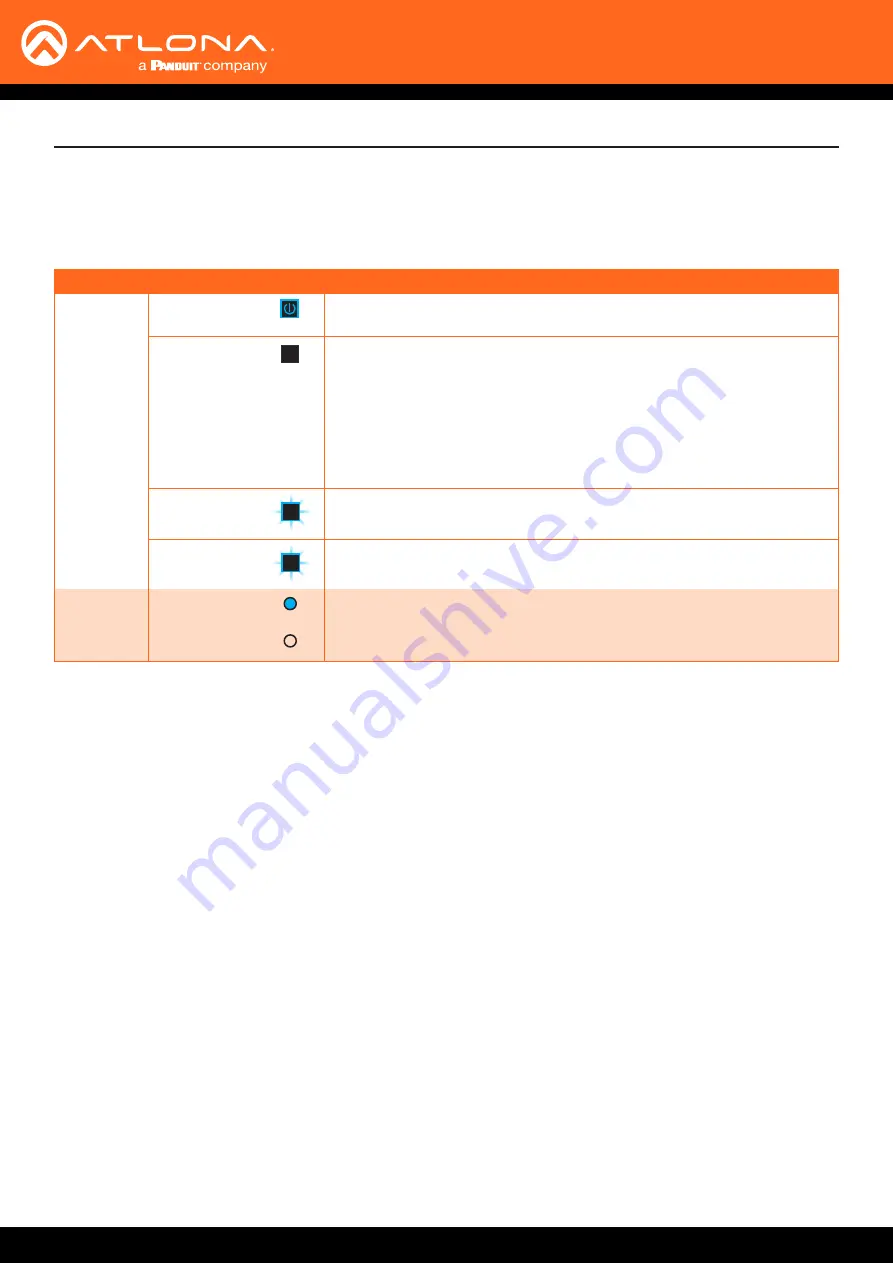
AT-OPUS-RX41
18
Device Operation
The LED indicators on both the front of the unit provide basic information on the current status of the AT-OPUS-
RX41.
LED Indicators
LED
Description
POWER
Blue
• Unit is receiving power.
Off
• Unit is not powered.
•
Press the POWER button to power the unit.
• Check the power supply and make sure it is securely fastened to the
locking connector on the rear of the unit.
•
Make sure that the power supply is connected to an available
electrical outlet and that the outlet is “live” (some outlets are controlled
by a wall switch).
Blue flashing
backlight (4x)
Flashes four times to indicate that the unit is set to DHCP mode. Refer to
for more information.
Blue flashing
backlight (2x)
Flashes two times to indicate that the unit is set to static IP mode. Refer
for more information.
INPUT
Blue
•
The input is the currently selected (active) input.
Off
• The input is not active.
















































