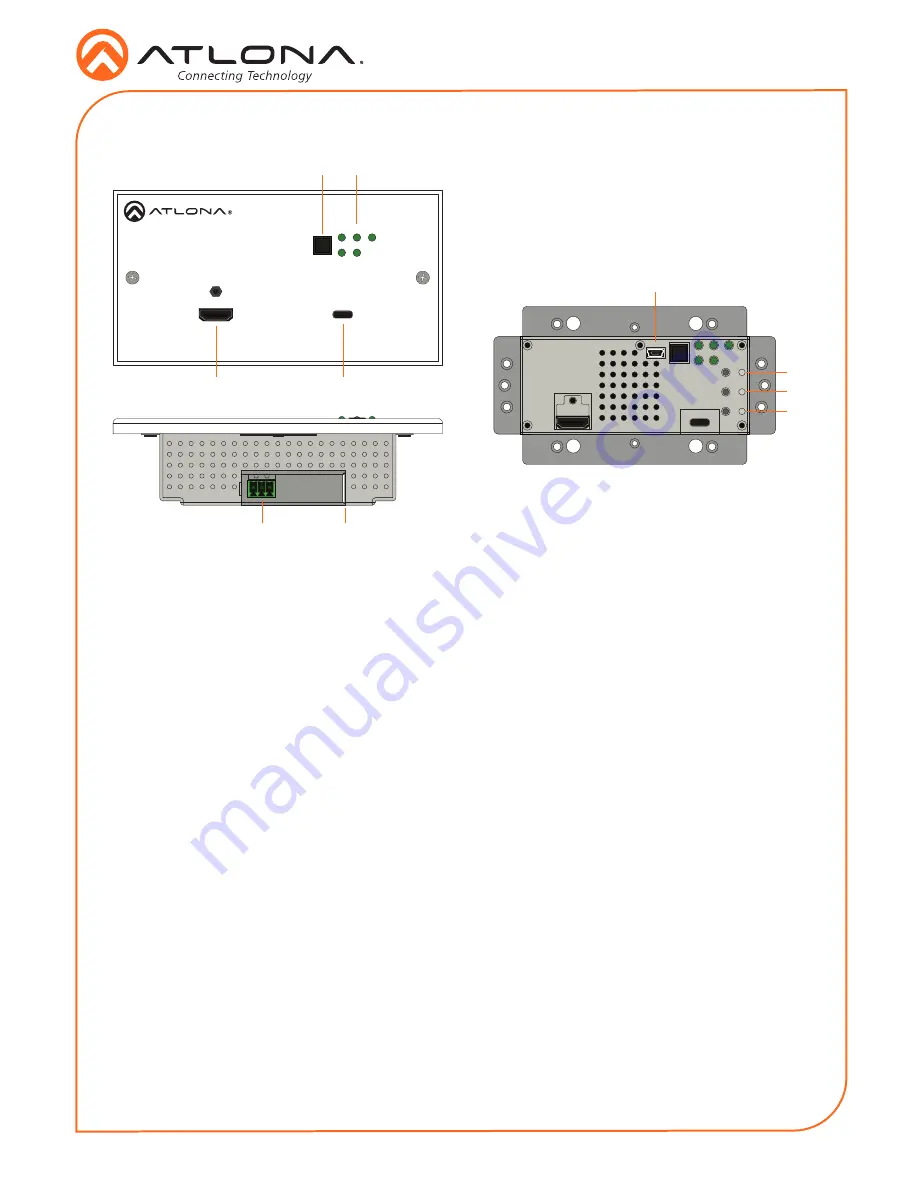
2
Installation Guide
AT-OME-TX21-WP-E
AT-OME-TX21-WP-E
HDMI
USB-C
INPUT
USB-C LINK
HDMI PWR AUTO
OMEGA
TM
RESET
IP
TEST
FW
Panel Descriptions
1
3
5
2
4
6
7
8
9
10
1
INPUT button
Use this button to manually select
between the HDMI and USB-C inputs.
2
LED Indicators
Indicator lights for power, sources,
switching, and link.
HDMI -
This LED indicator glows solid
green when a source is connected to the
HDMI
port.
PWR
- Will illuminate green when the unit
is powered on.
AUTO -
When illuminated, auto switching
is enabled.
USB-C -
This LED indicator glows solid
green when a USB-C device is connected
to the USB-C port.
LINK -
This will illuminate green to
indicate A/V signal.
3
HDMI
Connect an HDMI source to this port.
4
USB-C
Connect a USB-C cable from this port to
a USB-C source.
5
FW Port
Connect a mini-USB to USB-A type cable
from this port to a computer, to update
firmware.
6
RESET button and LED
Press and hold this button for 10 seconds
to factory reset the unit. LED will flash
while the reset processes.
7
IP button and LED
Press and hold this button for 10 seconds
to switch the unit between DHCP and
static IP. LED will blink 4 times when
switching to DHCP mode and 2 times for
static IP mode.
8
TEST button and LED
This button is for future use.
9
RS-232 port
Control the unit using a control system or
PC connected to this port.
10 HDBaseT OUT
Connect an Ethernet cable from this port
to a locally-powered HDBaseT receiver
such as the AT-HDVS-200-RX or AT-UHD-
EX-100CE-RX-PSE.


























