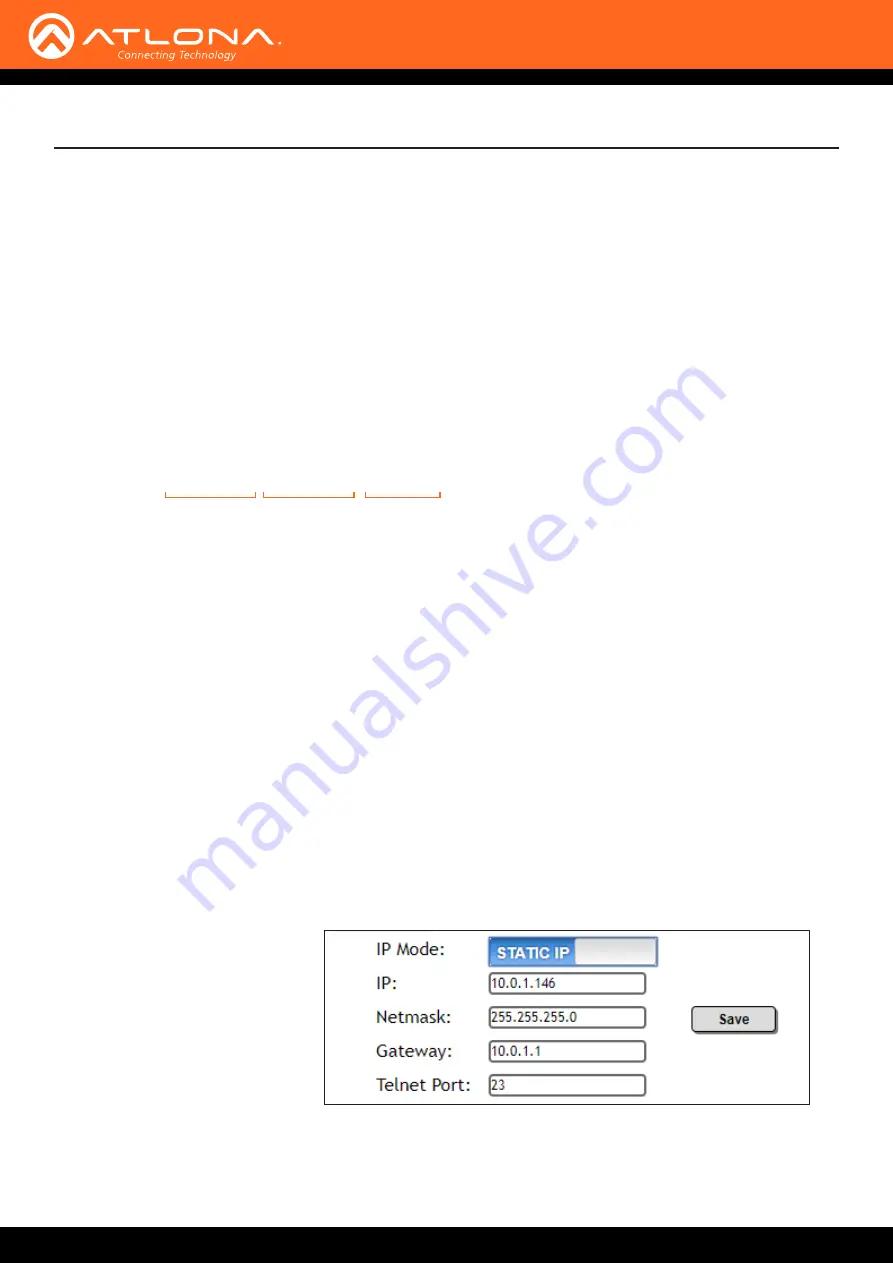
AT-HDVS-210U-TX-WP
15
Installation
Use the
and
commands to switch between DHCP and IP mode through RS-232 or Telnet. Refer to
, for more information. All commands and their arguments are case-sensitive.
• Setting static IP mode
1. Connect to the AT-HDVS-210U-TX-WP using RS-232 or Telnet.
2. At the command line, execute the
command using the
off
argument, as shown.
IPDHCP off
3. Execute the
command. This command requires three arguments: the desired IP address of the
AT-HDVS-210U-TX-WP, the subnet mask, and the gateway address. All arguments must be entered in dot-
decimal notation. The following is an example:
IPStatic 192.168.1.112 255.255.255.0 192.168.1.1
• Setting DHCP mode
1. Connect to the AT-HDVS-210U-TX-WP using RS-232 or Telnet.
2. At the command line, execute the
command using the
on
argument, as shown. All characters are
case-sensitive.
IPDHCP on
Once DHCP is enabled, the unit will be assigned an IP address by the DHCP server (if present).
, in the web GUI, allows the AT-HDVS-210U-TX-WP to use either DHCP or static IP
mode. In order to access the web GUI, the IP address of the AT-HDVS-210U-TX-WP must be known.
Refer to
for more information.
1.
Open the desired web browser and enter the IP address of the AT-HDVS-210U-TX-WP.
2.
Log in, using the required credentials. The factory-default username and password are listed below:
Username:
root
Password:
Atlona
3. Click the
System
tab.
4. Click the
IP Mode
toggle to switch between the
DHCP
and
STATIC IP
setting. When set to
STATIC IP
, the
IP
,
Netmask
, and
Gateway
fields can be modified.
5. Click the
Save
button to save the changes.
IP address
Subnet mask
Gateway
Setting the IP Address using the Web GUI
Setting the IP Address Using Commands






























