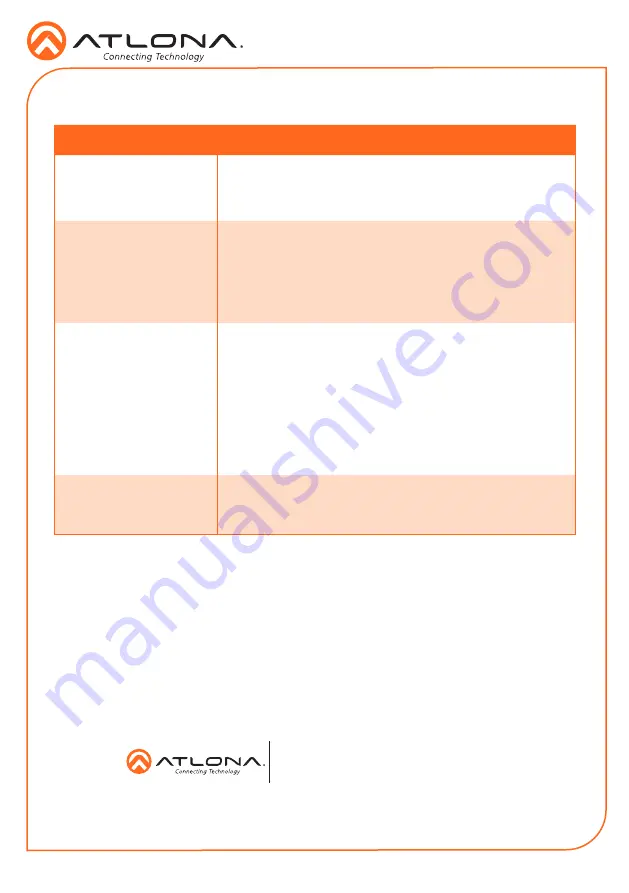
8
Installation Guide
AT-HDVS-210U-TX-WP
© 2017 Atlona Inc. All rights reserved. “Atlona” and the Atlona logo are registered trademarks of Atlona Inc. All other brand names and trademarks or registered
trademarks are the property of their respective owners. Pricing, specifications and availability subject to change without notice. Actual products, product images, and
online product images may vary from images shown here.
atlona.com
•
408.962.0515
•
877.536.3976
Troubleshooting
Problem
Solution
The AT-HDVS-210U-TX-
WP is not detecting the
source device.
•
If an adapter is being used, then try a different one.
•
Check the cable for possible damage or loose
connections.
How do I switch inputs?
•
The AT-HDVS-210U-TX-WP uses automatic input
selection, which is based upon the most-recent device
that is connected. Manual switching can be performed
by disconnecting the device you have most recently
connected, or by disconnecting and re-connecting the
previous input.
The AT-HDVS-210U-TX-
WP is not powering.
•
The AT-HDVS-210U-TX-WP receives power from the
receiver through HDBaseT. Make sure that the receiver
(such as the AT-HDVS-200-RX or the AT-UHD-EX-100CE-
RX-PSE) is connected to the
HDBaseT OUT
port, using
an Ethernet cable. Both the
PWR
and
LINK
will be
illuminated on the front of the AT-HDVS-210U-TX-WP
when operating correctly.
•
Check the Ethernet cable for possible damage or loose
connections.
The USB-C port is not
charging the connected
USB-C device.
•
The
USB-C
port is an input and does not supply the
required amount of voltage for charging USB-C devices.


























