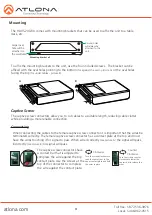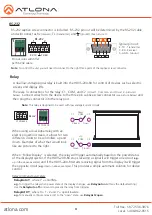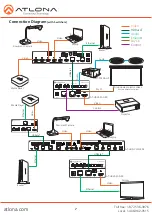8
Troubleshooting
1. The Auto-Switch feature isn’t working. How do I enable it?
You can enable Auto-switching by using the AutoSW command, via TCP/IP or RS-232.
Auto-switching can also be enabled through the On-Screen Display (OSD) or the webGUI.
2. I want to pass only analog audio without video. How do I do this?
Place the unit in “standalone” mode. This mode can be enabled using the FreeRun on
command via TCP/IP or RS-232, or through the webGUI.
3. How do I update the firmware?
The firmware can be updated using the USB port or through the webGUI.
4. How do I find the IP address?
Run the IPCFG command using either RS-232 or TCP/IP. You can also get the IP address
through the webGUI and AMS.
5. How do I switch between DHCP and Static IP modes?
For the AT-HDVS-200-TX, DHCP can be turned on/off by pressing the INPUT button for 15
seconds. For the AT-HDVS-200-RX, DHCP can be turned on/off by pressing the AUTO button
for 15 seconds. You can also toggle between DHCP and Static IP modes using the IPDHCP
command via TCP/IP or RS-232, or by using the webGUI or AMS.
6. What is the default IP address?
The default static IP address is 192.168.1.254. Please note that the default static IP for both
the transmitter (HDVS-200-TX) and the receiver (HDVS-200-RX) are the same.
7. I can’t control my display. What’s wrong?
First, check that the desired control method is selected (TCP/IP, RS-232, or CEC). If you are
using RS-232, make sure that the baud rate for RXZone 1 (found under the webGUI)
matches your display settings. The baud rate can be set through the webGUI or by using the
RxRSparaZ1 command via TCP/IP or RS-232. When using the RxRSparaZ1 command, use the
following syntax: RxRSparaZ1[baudrate,data-bits,parity,stop-bits].
Example: RxRSparaZ1[115200,8,0,1]
atlona.com
Toll free: 1-877-536-3976
Local: 1-408-962-0515