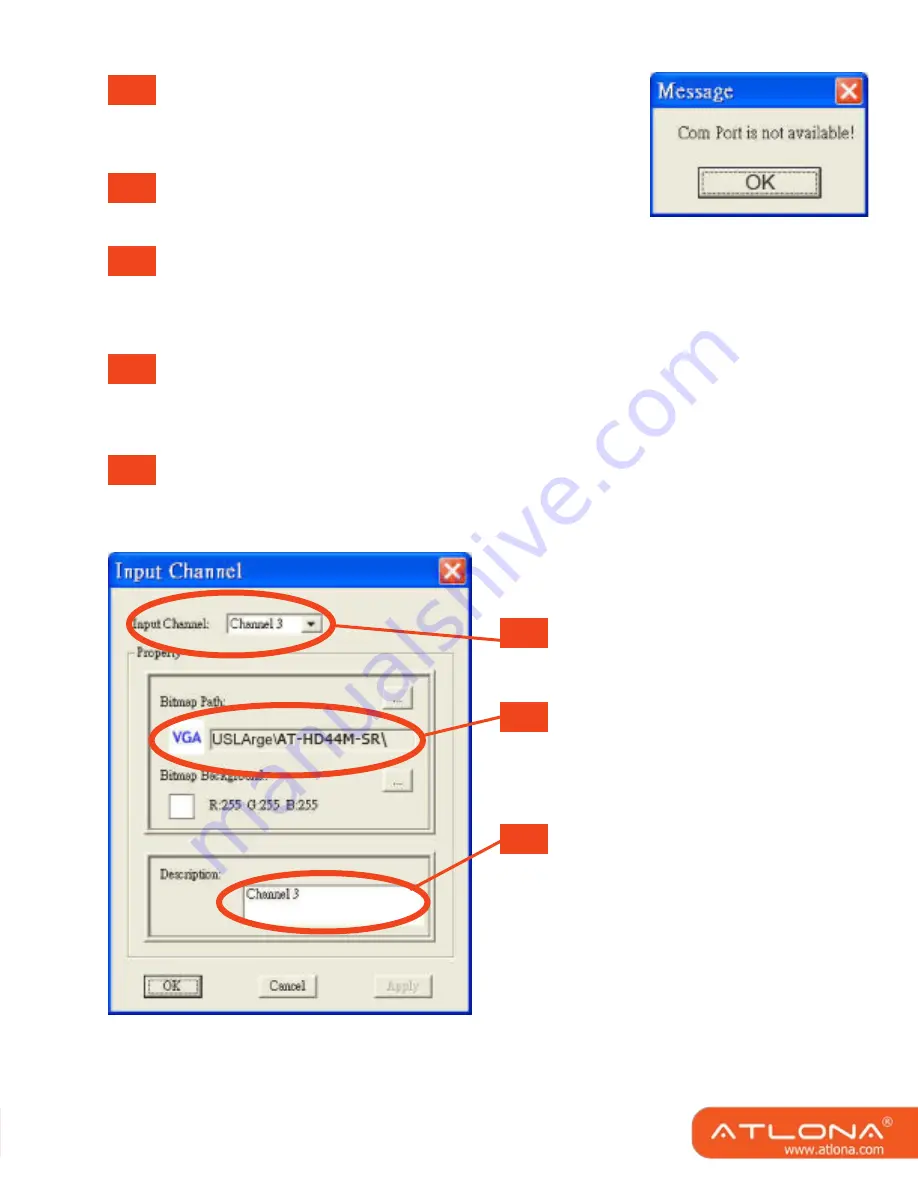
2
Open: Open the COM port after scan to establish the
connection between PC and the matrix..
Close: Release the COM port after scan.
Quick Setup Buttons: Provide the fast setup between inputs
and outputs of the matrix.
“Default” button makes input 1, 2, 3, 4, 5 mapped to output 1, 2, 3, 4, 5 respectively.
“Channel 1” makes all outputs see input1. Same to the rest of the buttons.
Output Channel Setup: Click on this button, a quick selection table of inputs will show
up. Users can therefore easily select the input video for each output.
Input Channel Setup: The button will bring up the setup window for the inputs as below.
3
4
5
6
A
B
C
Input Channel: Select the input channel
to do bitmap and label change.
Bitmap Path: Select the figure for each
channel. Notice that only pictures in
BMP format are supported.
Description: Channel description.
8
9















