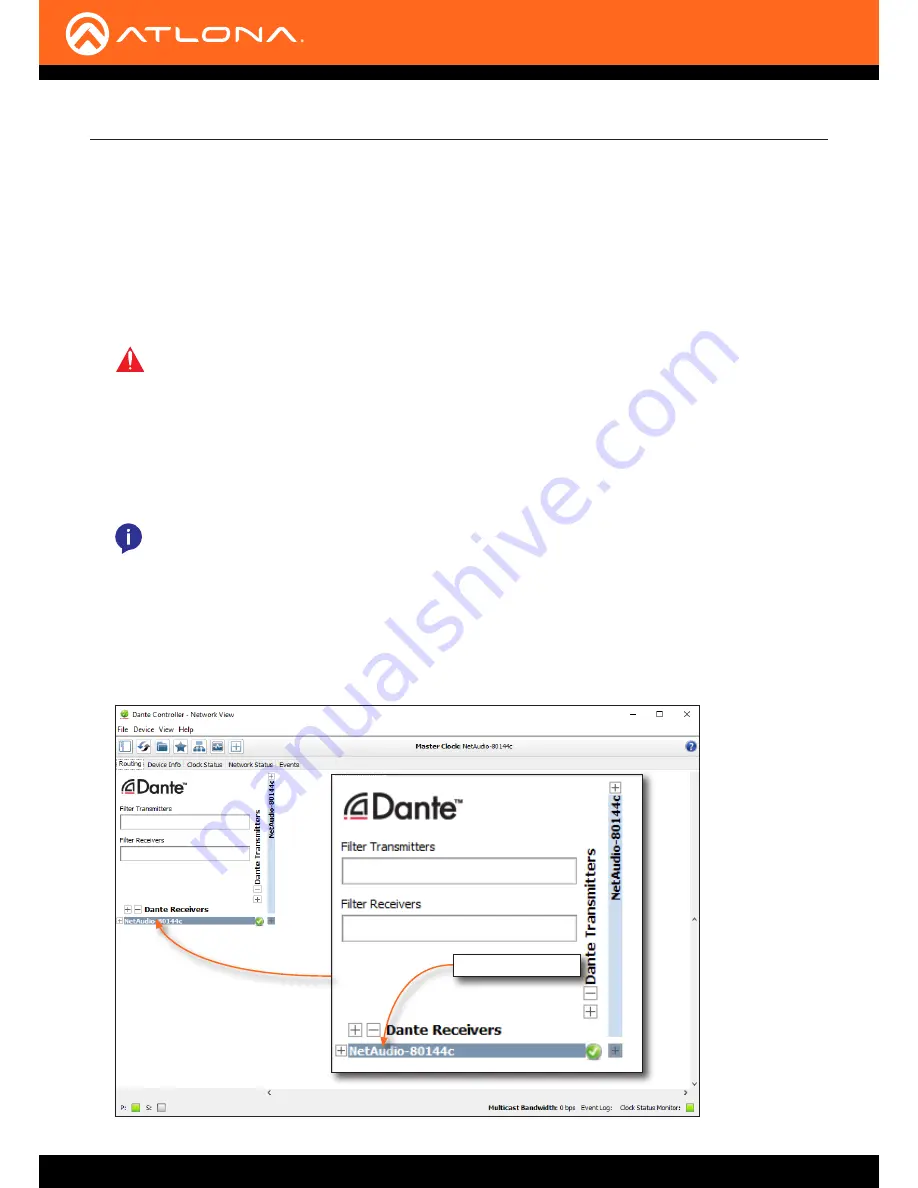
AT-GAIN-120
22
Basic Operation
Network Audio
The AT-GAIN-120 supports Dante and AES67 audio streams with the addition of the optional AT-GAIN-NET audio
card, which can be purchased from Atlona. Refer to
Network Audio Card Installation (page 38)
for information on
card installation.
For setup and control of Dante / AES67 audio routing and configuration, refer to the Audinate Dante Controller
software. AMS 2.0 and the web graphical interface of the AT-GAIN-120 supports basic network, control, and audio
level adjustments.
1.
Download the Audinate Dante Controller software from the following URL:
https://www.audinate.com/products/software/dante-controller
2.
Make sure that an Ethernet cable is connected from the
INPUT
port on the rear panel to the network.
3.
Launch the Dante Controller software.
The AT-GAIN-NET network audio card will appear as
NetAudio-xxxxx
, where
xxxxx
refers to the last five
hexadecimal digits of the network card MAC address.
Dante Software
Configuration
IMPORTANT:
The AT-GAIN-120 must be connected within the same network segment as the Dante
Controller, in order to utilize mDNS.
NOTE:
The AT-GAIN-120 was tested using Audinate Dante Controller software v4.0.6.5 and Java
v1.8.0. Atlona recommends using Audinate Dante Controller software v4.0.6.5 or higher.
AT-GAIN-NET card






























