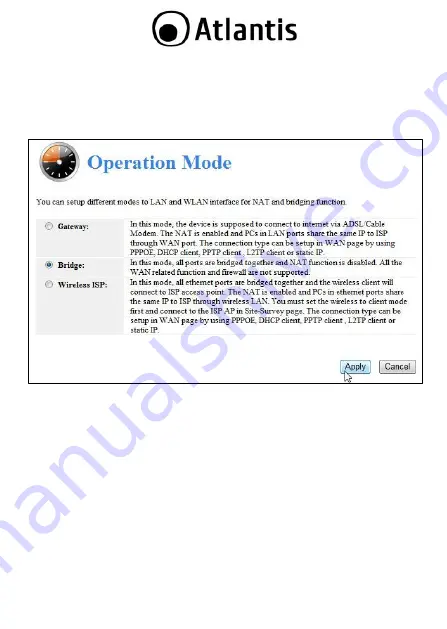
33
2.2
Switching between Operating Modes
Click on the
System
link on the navigation drop-down menu. You will then see five
options: Operation Mode, Status, Schedule, Event Log, and Monitor. Click on
Operation Mode
. A dialog box will appear to notify you that the system will
restart in order for the change to take effect. Click on the
OK
button to continue.
Router Mode (
Operation Mode=Gateway): In order to configure NetFly as a
Router, select Access Point with
Gateway
function from the Operating Mode
drop-down list.
IP is 192.168.1.252 ( 4 F/E LAN ports/WLAN). DHCP
Server enable.
Access Point
Mode (Operation Mode=Bridge): In order to configure NetFly
as an Access Point, select
Bridge
from the Operating Mode drop-down list.
IP
is 192.168.1.252 (5 F/E LAN ports, WLAN). DHCP Server enable.
Router Mode (
Operation Mode=Wireless ISP): In order to configure NetFly
as a Router, select Access Point with
Wireles ISP
function from the
Operating Mode drop-down list.
IP is 192.168.1.252 (5 F/E LAN ports).
DHCP Server enable.
A dialog box will appear to notify you that the system will restart in order for the
change to take effect. Click on the
Apply
button to continue
For more detailed instructions on configuring and using the NetFly, please refer to
the online manual into CD.






























