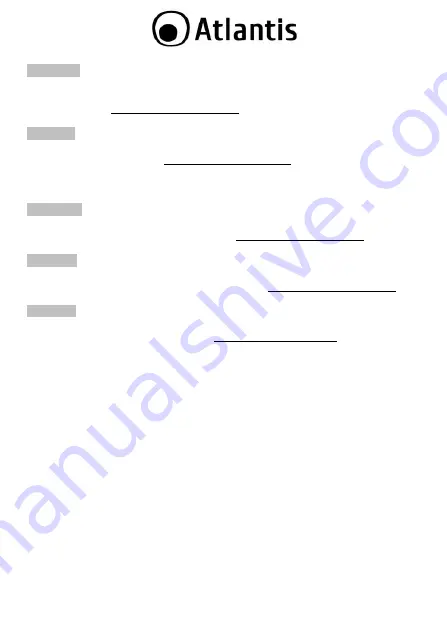
2
ITALIANO
Questo prodotto è coperto da garanzia Atlantis della durata di 2 anni. Per maggiori
dettagli in merito o per accedere alla documentazione completa in Italiano fare
riferimento al sito
ENGLISH
This product is covered by Atlantis 2 years warranty. For more detailed informations
For more detailed instructions on configuring and using this device, please refer to
the online manual.
FRANCAIS
Ce produit est couvert par une garantie Atlantis de 2 ans. Pour des informations
plus détaillées, référez-vous svp au site Web
DEUTSCH
Dieses Produkt ist durch die Atlantis 2 Jahre Garantie gedeckt. Für weitere
Informationen, beziehen Sie sich bitte auf Web Site
ESPAÑOL
Este producto esta cubierto por Atlantis con una garantía de 2 años. Para mayor
información diríjase a nuestro sitio Web
Summary of Contents for DISKMASTER HDE 103
Page 1: ......
Page 7: ...7...
Page 11: ...11 Take out the plastic cover and circuit board...
Page 15: ...15...
Page 19: ...19 Click the Next button...
Page 36: ...36 Performance and Throughput are influenced by many factors interference noise environments...
Page 37: ...Atlantis SpA Via S Antonio 8 10 20020 Lainate MI info atlantis land com...



































