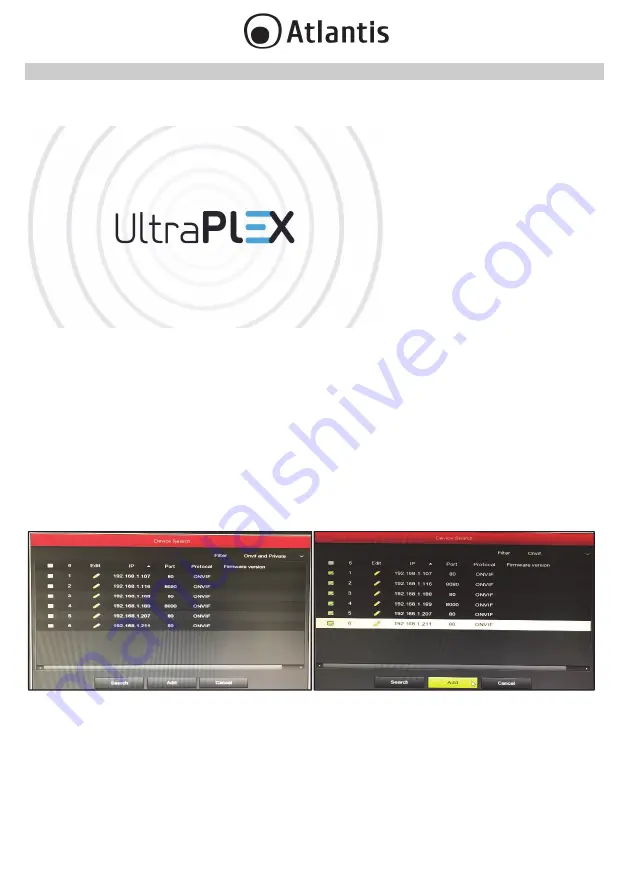
ENG
28
3. NVR
3.1. MAIN SCREEN
After booting up, which will take about one minute, the
Boot Wizard
screen will appear.
The NVR displays the Wizard every time it is rebooted. Deselect
Setup Wizard starts automatically at
boot
to disable this function. Click on
Next Step
to continue.
The
User Login
screen will appear. Choose your default language and log in (
admin, atlantis
) then click
on
Login.
The system will display the
General
screen, in which you may configure/edit the record mode (
Record
Mode
) (Overwrite) and the number of days for which videos are stored (
Record Days
), auto-Logout time
(
Standby Time(min)
) and the name of the device (
Device Name
). Click on the
Date
tab to change the
way in which the NVR receives date and time information.
Click on
Defaults
to display the default settings or
Next Step
to continue.
The
Network
screen appears, in which you may choose how to obtain an IP address (via DHCP, which is
the recommended option, or by typing it in manually). Click on
Next Step
to continue.
At this point the
Camera Setup
screen appears, select the
Filter=Private
combo box and
click on
Search,
and after a few minutes the NVR will display all the Onvif IP Cameras in the network.
Select the IP Cameras
you wish to import (ticking off individual IP Cameras in orange on the left)
and click on
Add.
The selected IP Cameras will be listed to the
Device Binded
menu and the video will appear on the screen
(the LINK item should show a green dot).






















